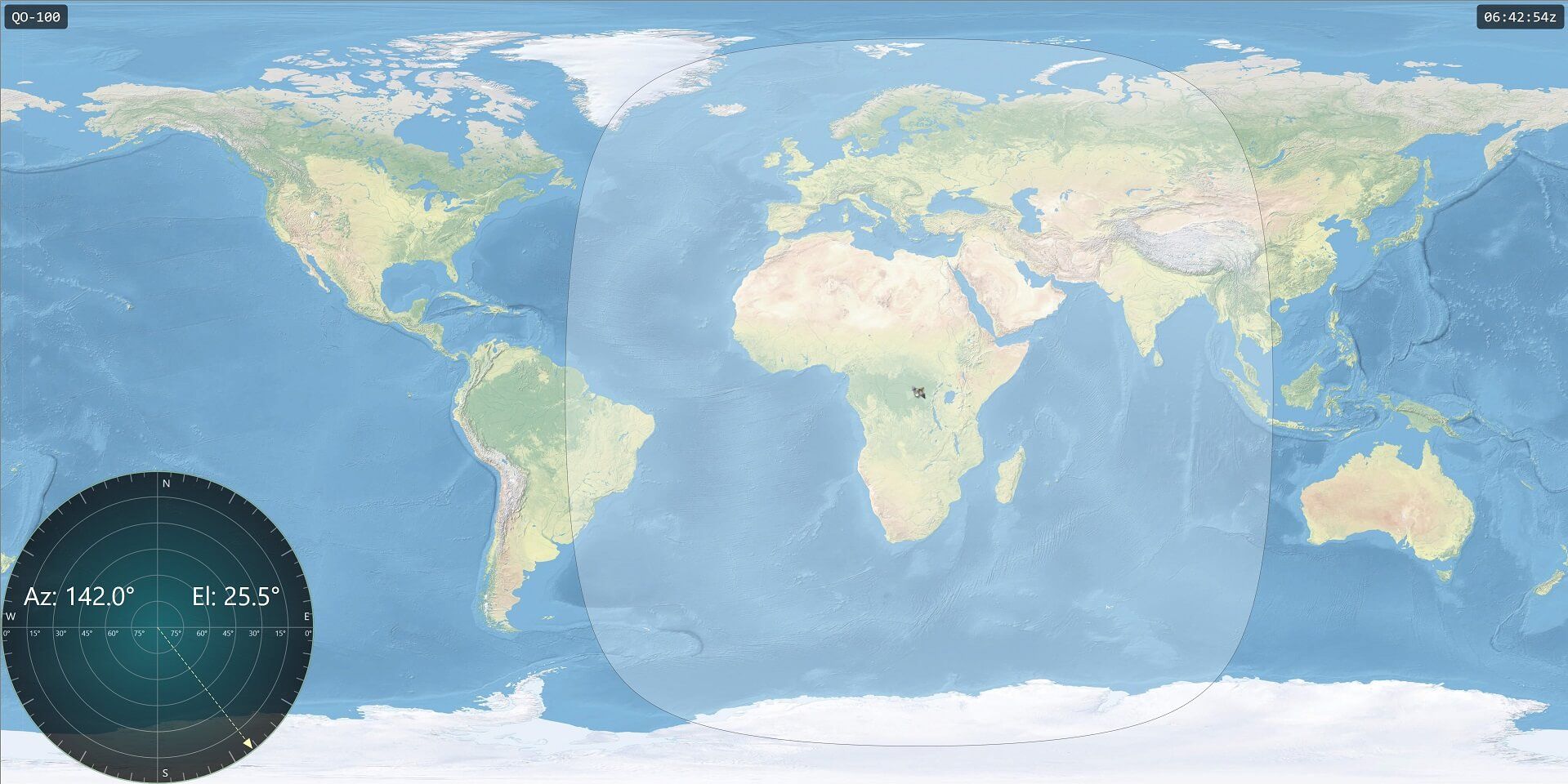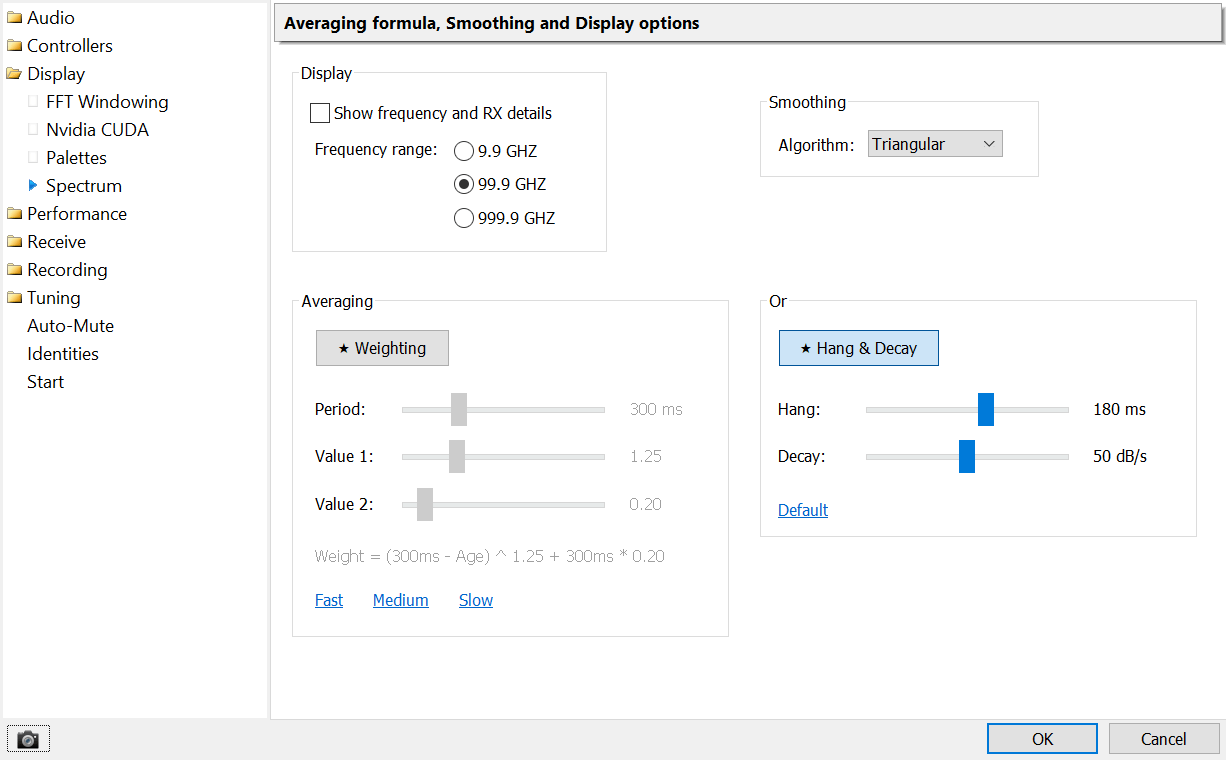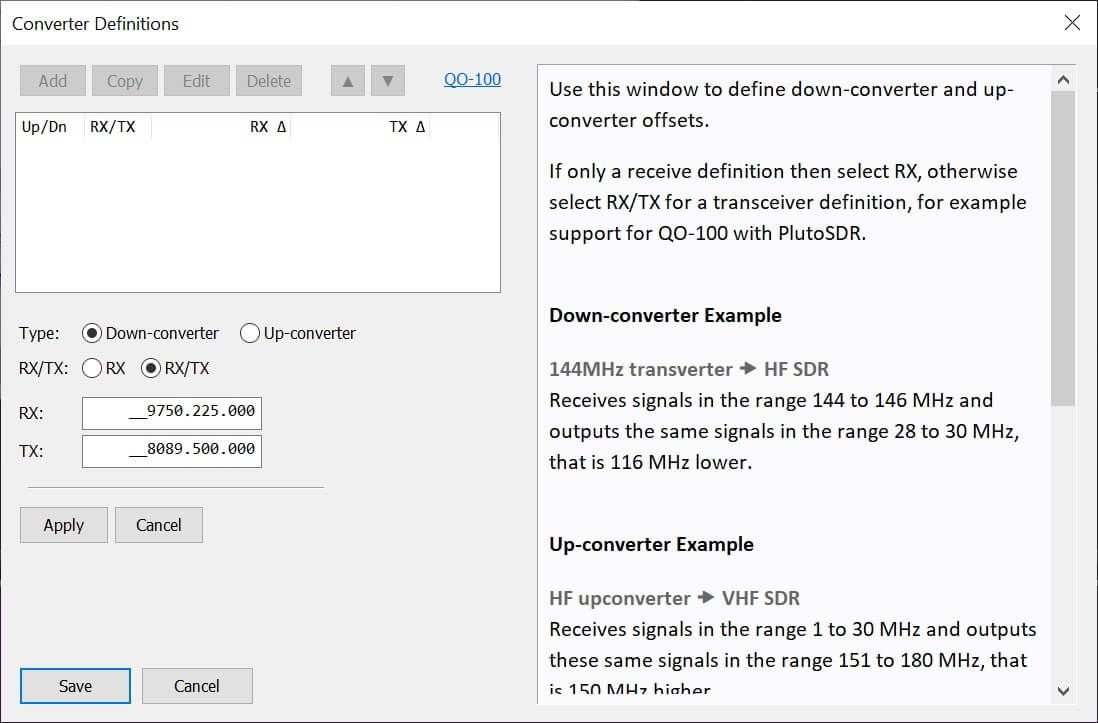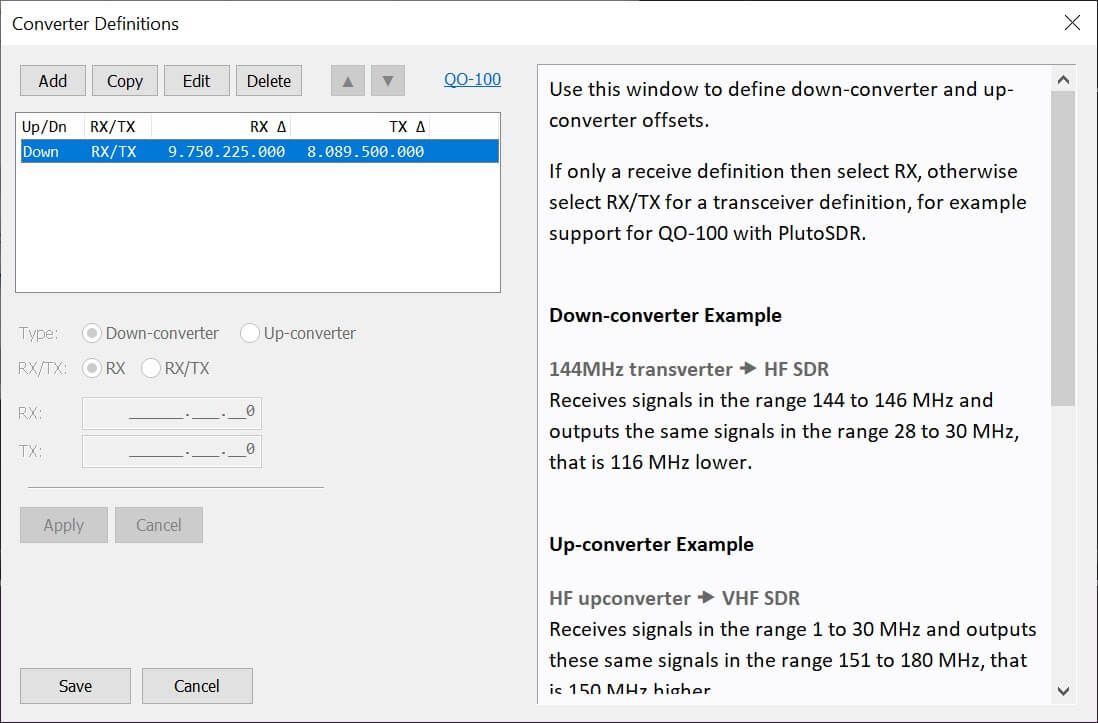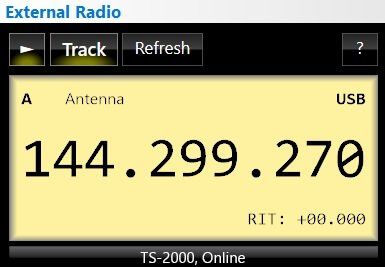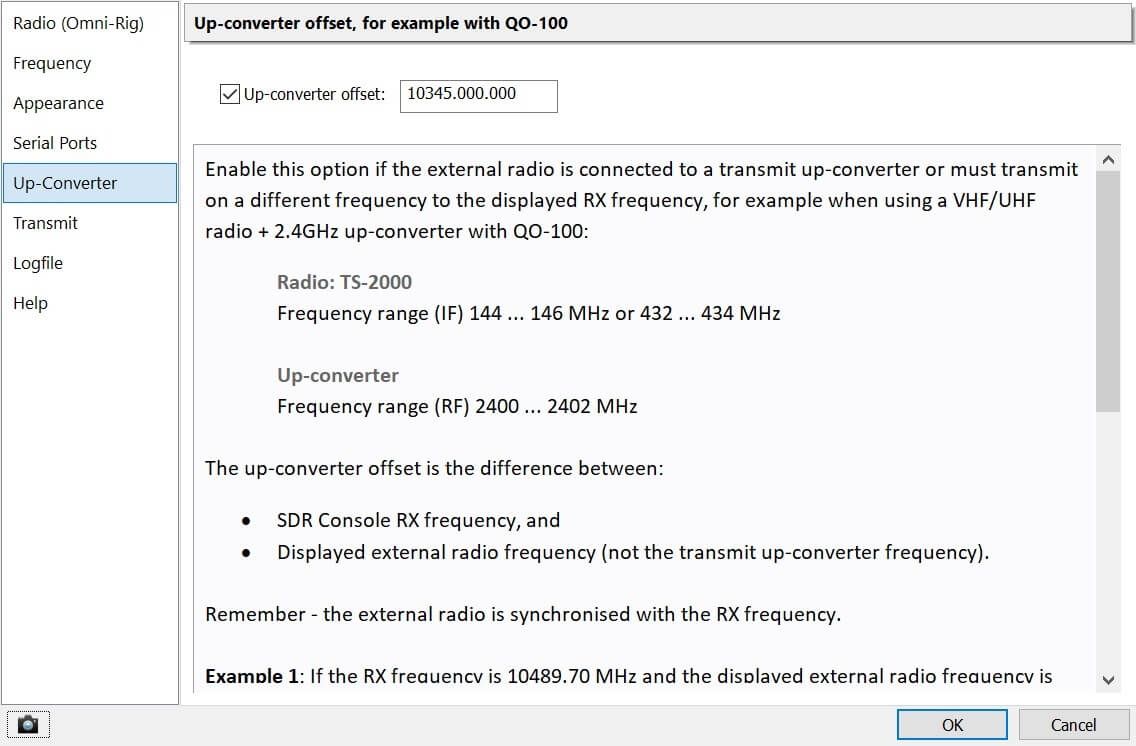Es'Hail 2
Configuring SDR Console for Es'Hail 2 (QO-100)
Introduction
The Es'Hail 2 satellite was launched in November 2018 and supports the first geostationary ham radio transponder. On this page you see:
- Enabling display of frequencies > 9 GHz,
- How to configure SDR Console with either the Lime or Pluto SDR,
- Using the telemetry beacon to compensate for drift / offset due to a poor consumer LNB,
Future development may include digital voice, images, text using Opus as the codec and up to 32 QPSK carriers in a 2.5 kHz bandwidth (we have the bandwidth, let's use it). Opus is an outstanding codec with excellent compression.
ZS6YI on QO-100
Here is a YouTube video of QO-100, the station you hear at the start is ZS6YI.
The equipment:
- LimeSDR,
- Octagon LNB,
- 1.4m prime focus dish.
The Octagon LNB is unmodified, as a result it drifts badly. At the top right of the video you see the Geostationary Satellite Beacon window which is locking the display to the upper QO-100 beacon.
The S Meter is using the analogue option, displaying Signal to Noise Ratio (SNR) which is a good option for satellite use.
My Station
Console Configuration
Follow these steps to successfully configure the console to receive with any SDR and for transmit either a SDR (Pluto, LimeSDR) or an external radio with an up-converter.
- Enable display of frequencies greater than 9.999 GHz,
- Create a RX/TX converter definition,
- Up to 3.0.15: Add a down-converter definition and a TX offset
- 3.0.16 and above: Add a RX/TX converter definition
- Enable RX/TX frequency and mode synchronisation.
- External Radio:
- 3.0.17 and above: If you are using an external radio + up-converter for transmit add an up-converter entry to your external radio configuration.
- Optionally use the telemetry beacon to compensate for drift / offset due to a poor consumer LNB.
Converter Definition
Telemetry Beacon
Enable the Geostationary Beacon option: Ribbon Bar, View, More Options..., check [X] Geostationary beacon.
Note: the idea for synchronising with the telemetry beacon comes from Moe Wheatley (AE4JY) in his AO-40 Telemetry Decoder Project. Moe's code explains how the data beacon works as the QO-100 beacon is the same as that in AO-40 (RIP). The implementation here was coded from the ground up to ensure it is as efficient as possible, every saved cycle helps!
⚠️ February 14th 2020:
Telemetry beacon frequency changed from 10,489.800 to 10,489.750 MHz.
The telemetry beacon frequency is 10.489.750.000 Hz, or 10,489.750 MHz. The beacon transmits BPSK, simple BPSK decoding software can determine the offset from the nominal center frequency, so compensation for an un-modified consumer LNB is possible.
Follow these steps:
- Start the display - press ○
- Select the beacon by clicking in the center of the beacon trace, the window on the left will display the offset, use ⊕ and ⊝ to adjust the waterfall zoom level
- Enable offset compensation - press ▶
Use the Save 💾 option to download the offset data to a CSV file, this file can be viewed with programs such as Excel.
External Radio
Enable this option if the external radio is connected to a transmit up-converter or must transmit on a different frequency to the displayed RX frequency, for example when using a VHF/UHF radio + 2.4GHz up-converter with QO-100:
- Radio: TS-2000
Frequency range (IF) 144 ... 146 MHz or 432 ... 434 MHz - Up-converter
Frequency range (RF) 2400 ... 2402 MHz
The up-converter offset is the difference between:
- SDR Console RX frequency, and
- Displayed external radio frequency (not the transmit up-converter frequency).
Remember - the external radio is synchronised with the RX frequency.
Example 1
If the RX frequency is 10489.70 MHz and the displayed external radio frequency is 144.70 MHz then the up-converter frequency is:
10489.70 - (RX Frequency)144.70 (External radio)--------10345.00 MHz
So you enter 10345.000.000 as the up-converter offset.
Example 2
If the RX frequency is 10489.60 MHz and the displayed external radio frequency is 432.60 MHz then the up-converter frequency is:
10489.60 - (RX Frequency)432.60 (External radio)--------10057.00 MHz
So you enter 10057.000.000 as the up-converter offset.