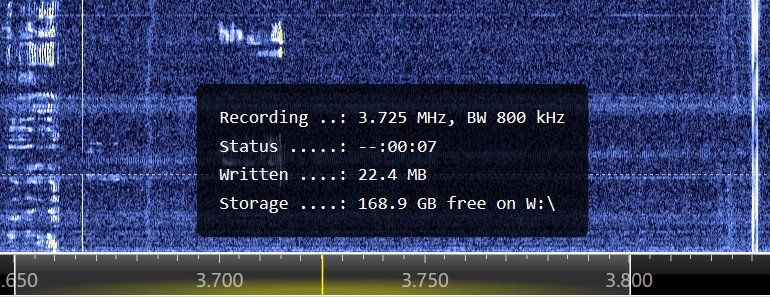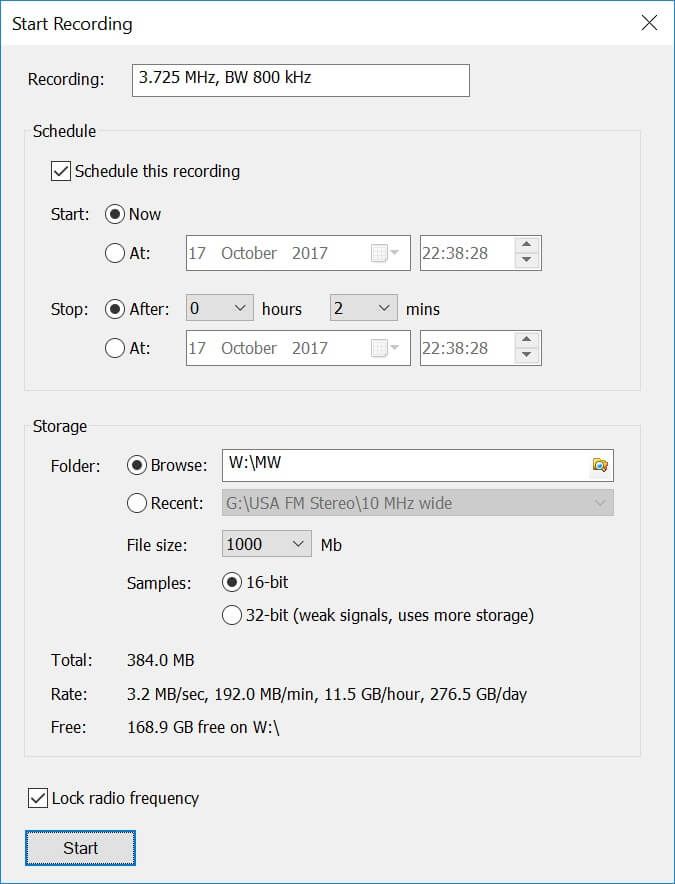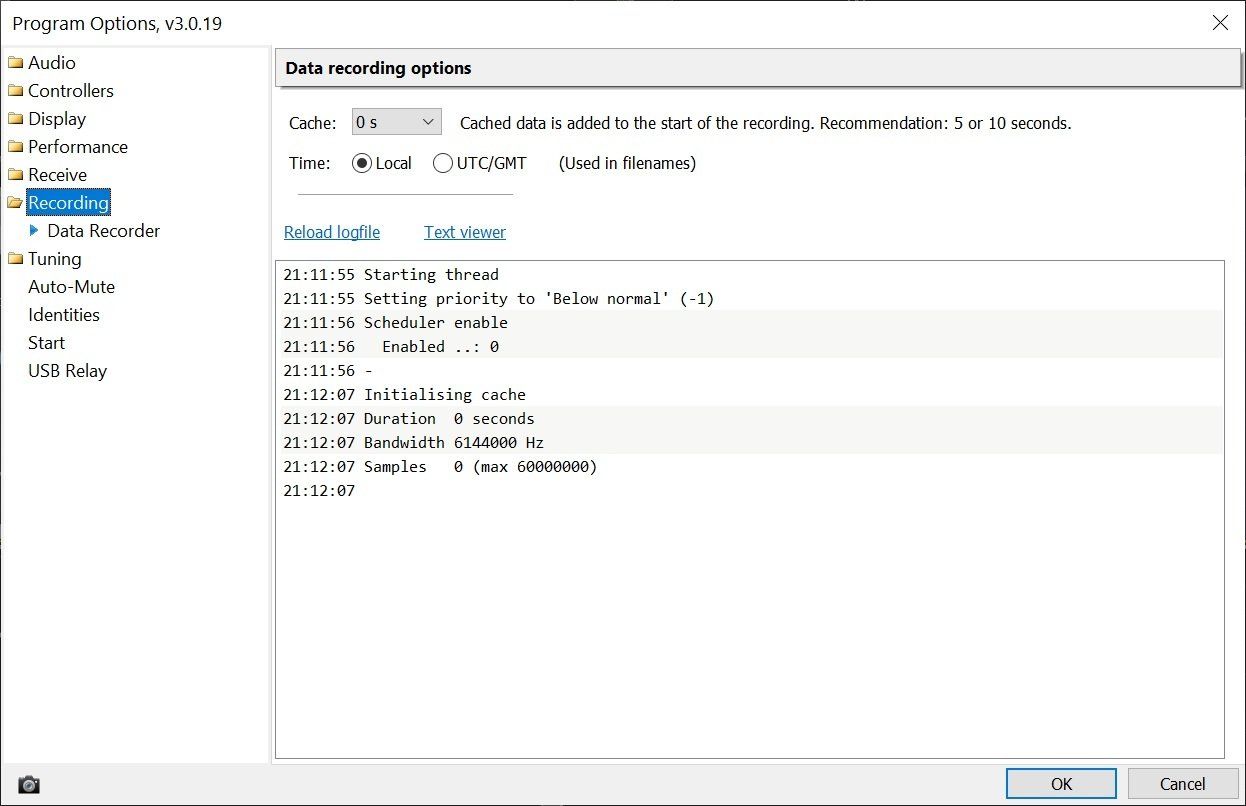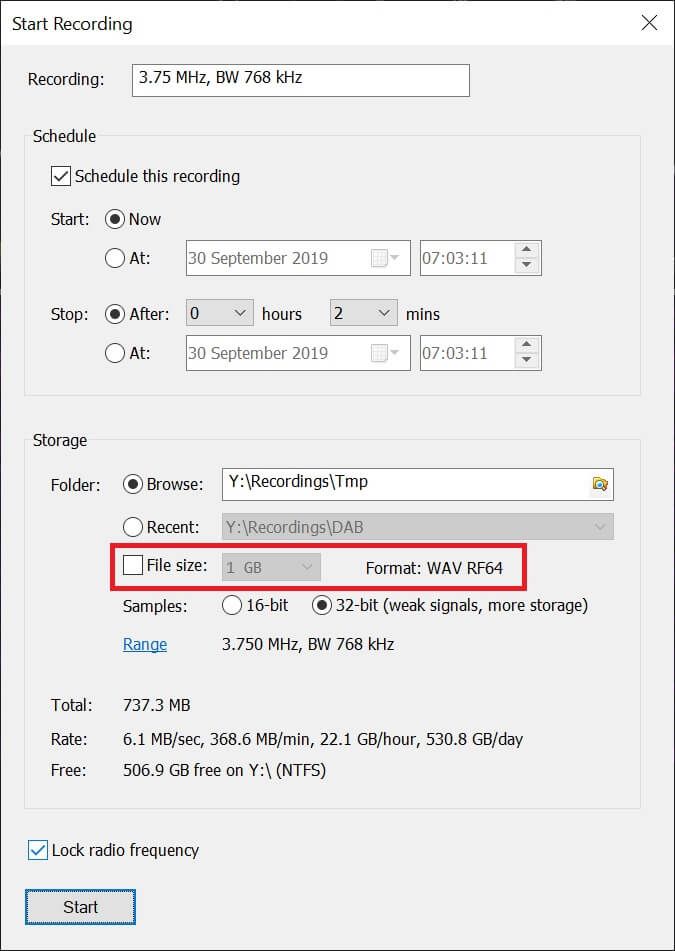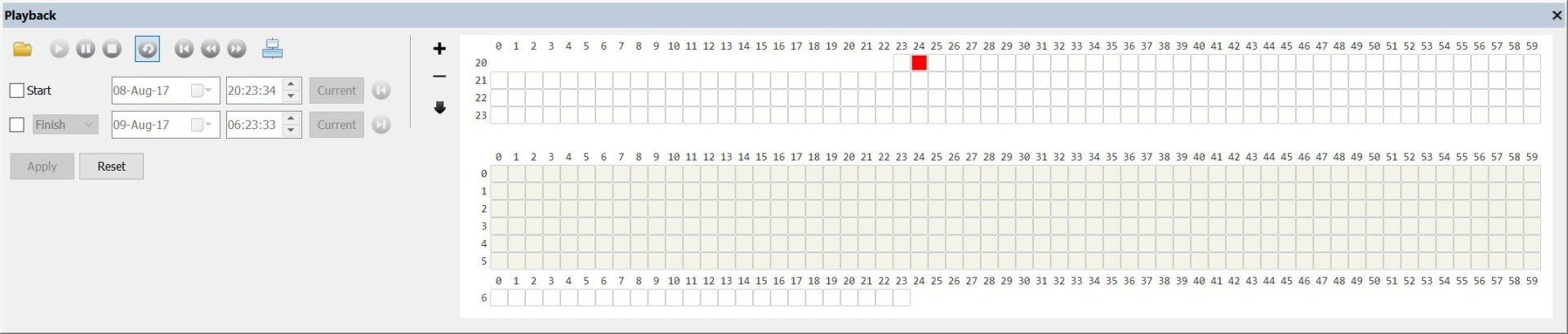Data
Recording & Playback
Data (IQ) Recording
- Scheduling the recording,
- Size of each file,
- Sample size (16-bit is recommended),
- Lock the radio so it is not accidentally changed while a recording is in progress.
Scheduler
There is an advanced scheduler for data recordings, more information on this page.
File Format
WAV and WAV RF64 formats are supported. WAV only supports files up to 2GB in size whereas WAV RF64 supports an unlimited file size (actually approximately 16 exabytes).
If the file size is not selected or is selected with a value greater than 2GB then WAV RF64 is used, otherwise WAV is used.
Storage
The device where the data is stored must support the data rate as shown above for more than just a few seconds - some cheaper SD cards do not support a sustained data transfer rate.
- If possible dedicate a device to IQ recordings,
- Make sure the selected device is only used for recording and is not used by other processes,
- Disable Windows indexing and/or defragmentation,
- If using an external USB drive it must have enough USB power.
USB Sticks, SD Cards
Despite claims by manufacturers, these devices do not necessarily support the sustained throughput rate required for data recording. If the console freezes while recording this will often be due to the output device. If in doubt record to a hard drive, for best writing speeds use SSD.
FAT32 / NTFS
Devices such as USB sticks and SD cards formatted with the FAT32 file system generally don't support the sustained throughput rates required for data recording. Only NTFS devices are supported, if you want to use a FAT32 device you must first record to a NTFS device, then copy the files to the FAT32 device.
Cache
Data (IQ) Format
Formats
WAV
Most SDR programs save IQ recordings using the WAV file format. The disadvantage of this format is a maximum file size of 2GB on Windows, so long recordings require:
- Many smaller (<= 2GB) files,
- Logic to playback these files as a single recording.
Since the start of SDR software bandwidths have grown significantly from the 192kHz of the SDR-IQ to 10 MHz with the Airspy R2 or 50 MHz with the Lime SDRs, so an alternate format is desirable. Fortunately this already exists - WAV RF64.
WAV RF64
This format is based on WAV with a maximum file size of approximately 16 exabytes (1 million terabytes). SDR Console supports recording and playback with the WAV RF64 format, however some popular IQ analysis/playback programs do not support this format. If a program cannot play back a WAV RF64 then you must create the recording using the WAV format. A typical error message when WAV RF64 is not supported is 'Invalid RIFF Header'.