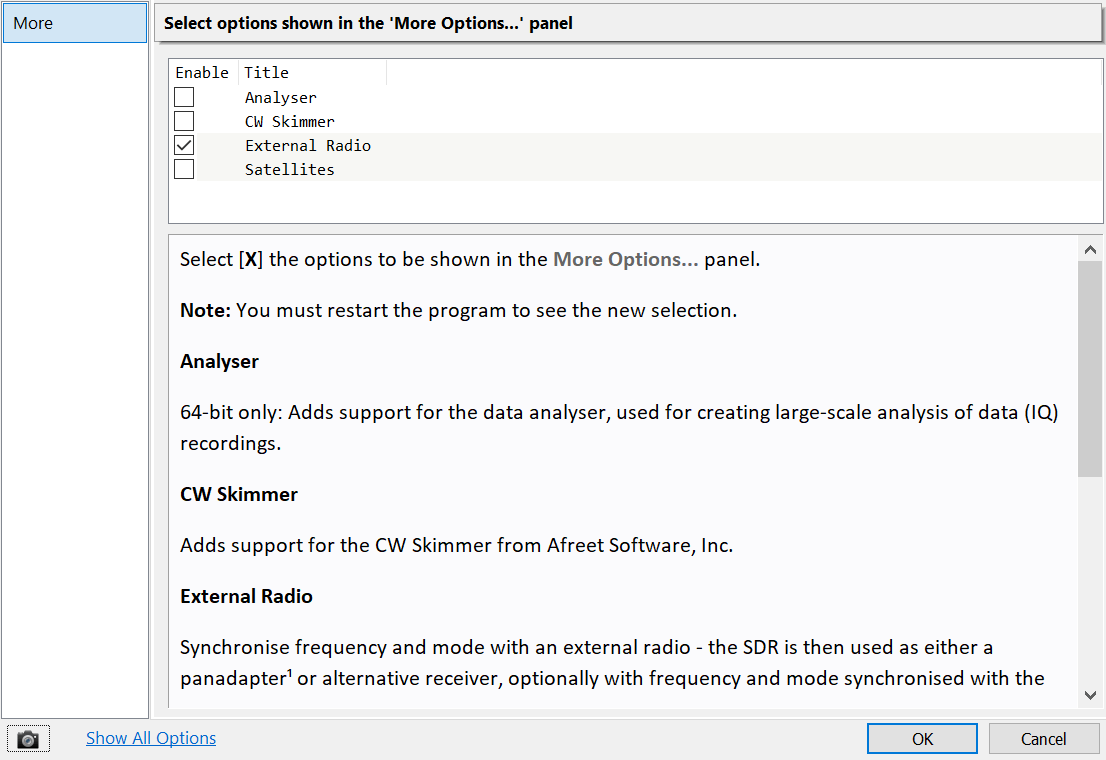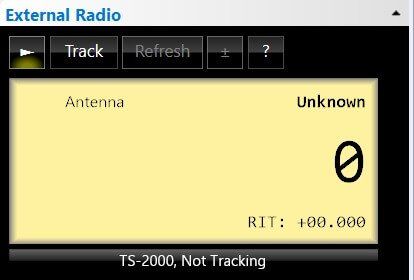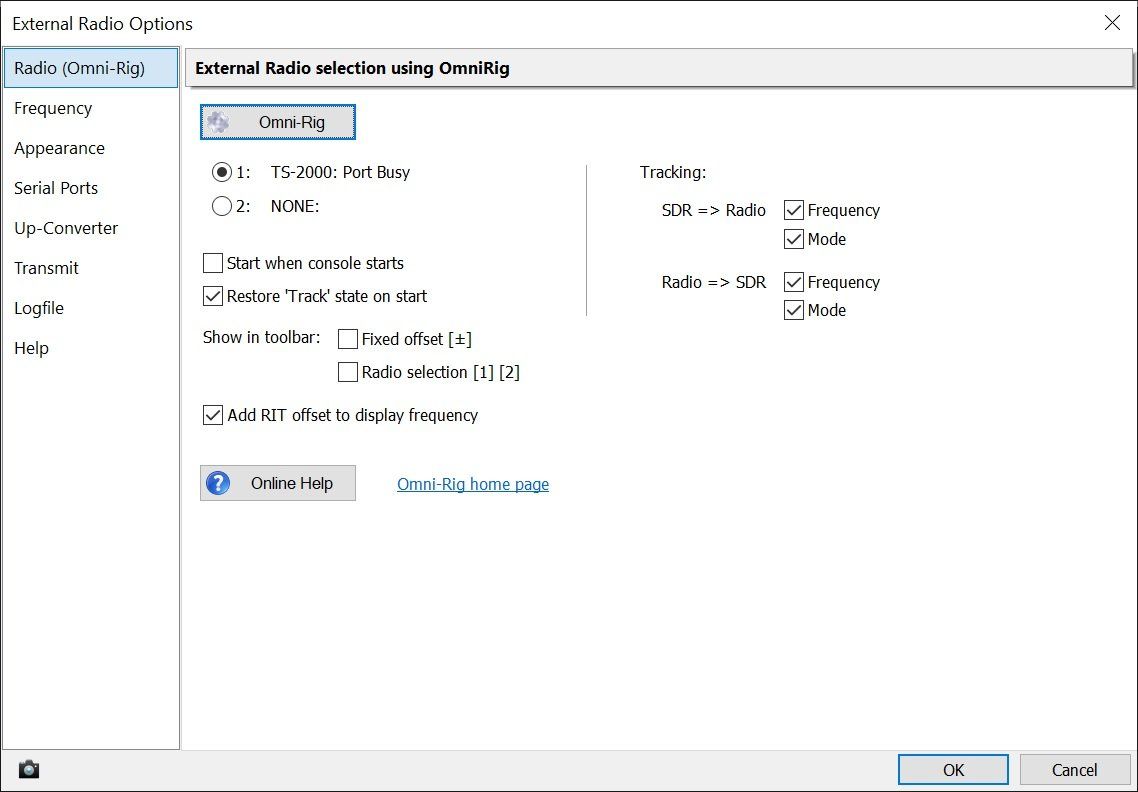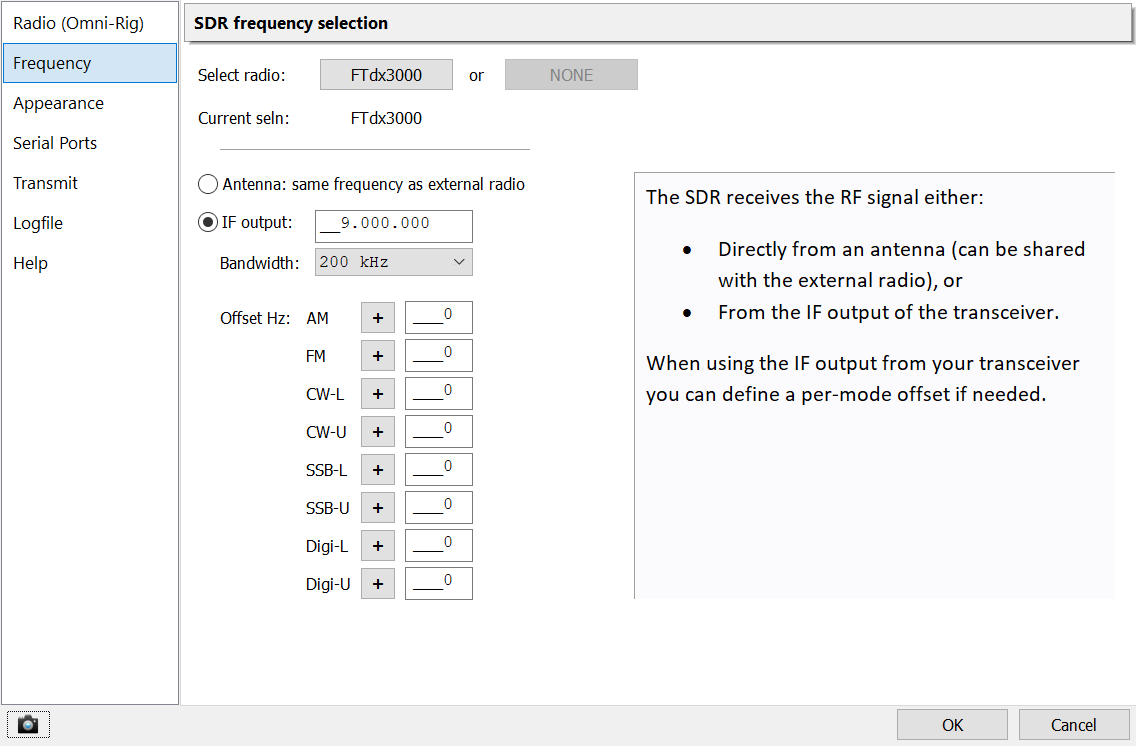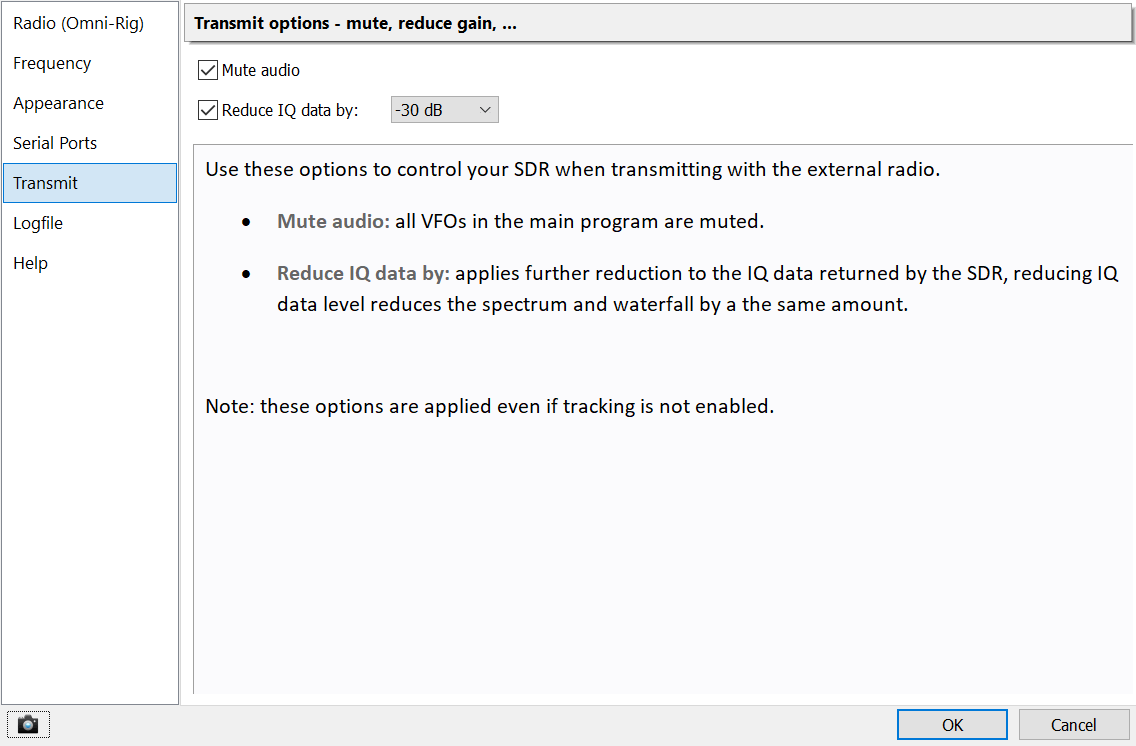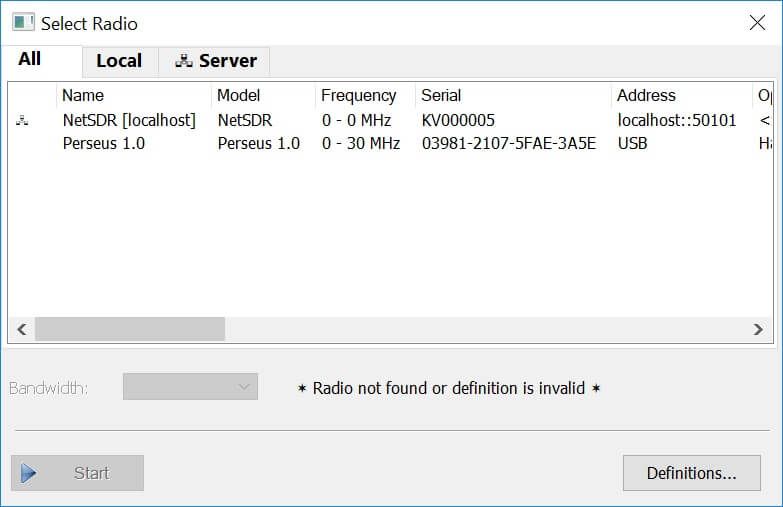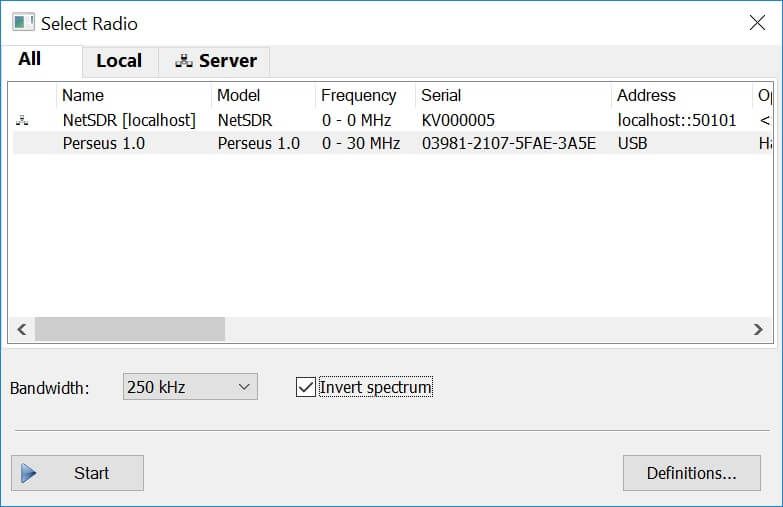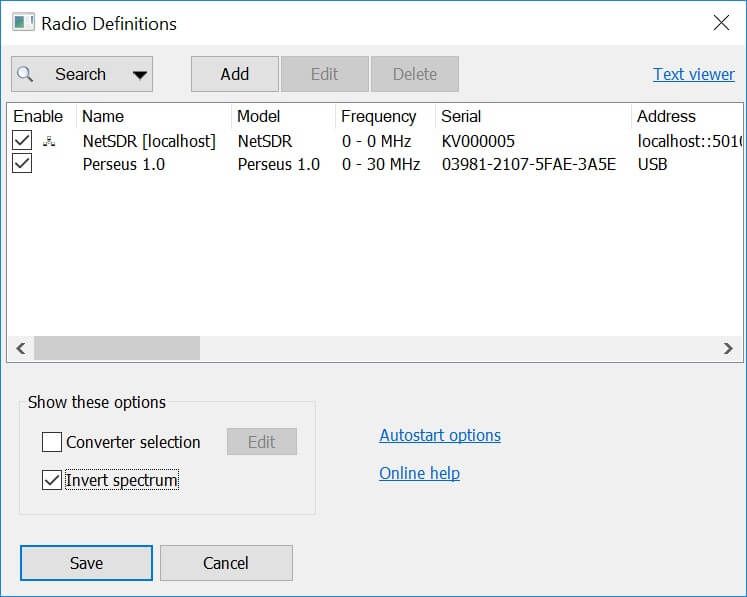External Radio
Synchronise an external radio with your SDR
Introduction
The External Radio option provides 'pan-adaptor' support for standard HF / VHF radios such as the Yaesu FTDX-3000. A SDR receiver such as the Airspy HF+ or RSP1A is synchronised with the radio using a serial port interface for frequency/mode control. the SDR uses either the same antenna as the radio or takes a signal from an IF output socket.
Starting
Omni-Rig
This software uses Omni-Rig, a free download from Afreet Software, Inc. Install Omni-Rig before proceeding further, more information is below.
Enable
Before you can use this option you must enable it. From the ribbon bar's View pane select More Options... and enable External Radio.
After restarting the console the External Radio display is added to the Receive DSP panel.
Options
Display the options by pressing the ? button in the main display.
Radio (Omni-Rig)
Omni-Rig can connect to two radios at the same time, although you would very rarely use this option it is supported here.
- Start the external radio window when the console starts.
- Restore tracking state when starting the radio.
In this window you also add options to the toolbar if required:
- Show +/- offset (RIT).
- Rig selection (1 or 2).
The Fixed Offset option is usually enabled when the SDR signal comes from the IF Output of the radio.
Frequency
The SDR receives the RF signal either:
- Directly from an antenna (can be shared with the external radio), or
- From the IF output of the transceiver.
When using the IF output from your transceiver you can define a per-mode offset if needed. This is usually required with Yaesu radios.
Transmit
Use these options to control your SDR when transmitting with the external radio.
- Mute audio: all VFOs in the main program are muted.
- Reduce IQ data by: applies further reduction to the IQ data returned by the SDR, reducing IQ data level reduces the spectrum and waterfall by the same amount.
Note: these options are applied even if tracking is not enabled.
Omni-Rig
This software uses OmniRig from http://www.dxatlas.com/omnirig/
for radio control. OmniRig must be installed before using the external radio display, see below for more information.
The file to download and install is on http://www.dxatlas.com/Download.asp
the file is OmniRig http://www.dxatlas.com/OmniRig/Files/OmniRig.zip, this contains radio definition (.ini) files. The very latest .ini files are in http://www.dxatlas.com/OmniRig/Files/RigIni.zip.
To configure Omni-Rig you must open the external radio options, to do this press the ? button in the external radio window.
- Use the Serial Ports page to find the ports on your computer.
- In OmniRig set the Poll Int. ms (polling interval in milliseconds) to 100 (or lower if supported). If you do not set a low polling interval the response will be sluggish.
- Check the baud rate selected in OmniRig and the baud rate on your radio are the same. A higher baud rate will give a better response but can return erratic values if set too high.
- Check the OmniRig website and support groups for your radio to ensure you have the latest OmniRig support files (.ini).
Diagnostics
In the Logfile pane you can enable [X] Verbose logging when diagnosing problems. When Verbose is selected all entries written to the logfile are also sent to the current debugger, for example DebugView which is downloaded for free from https://technet.microsoft.com/en-us/sysinternals/debugview.
Logbook, 3rd-Party
If you want to use computer logging or other 3rd-party software and find Omni-Rig is unreliable (the external radio supports stops working correctly) then you can use the Serial Port interface
for a logbook.