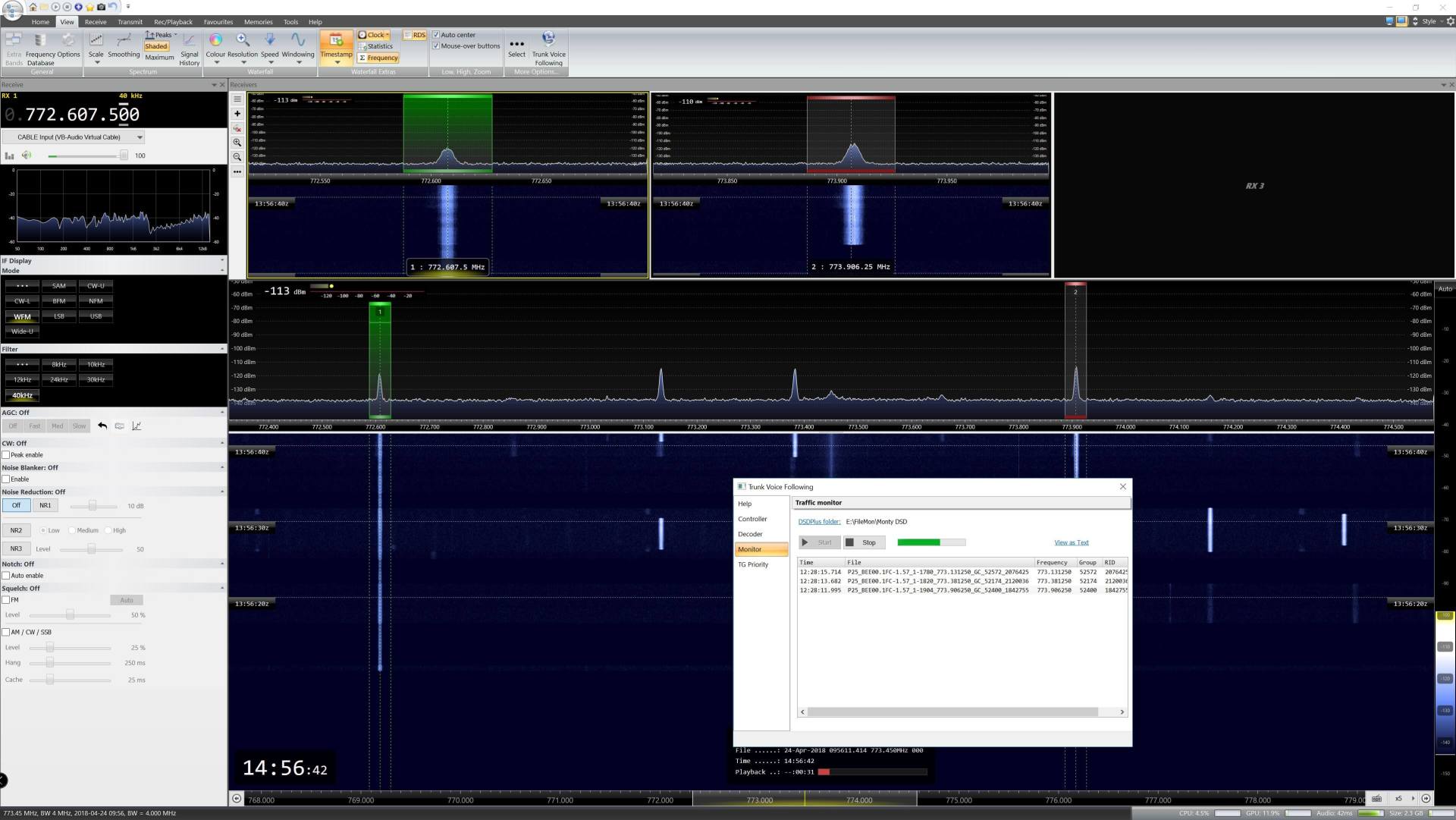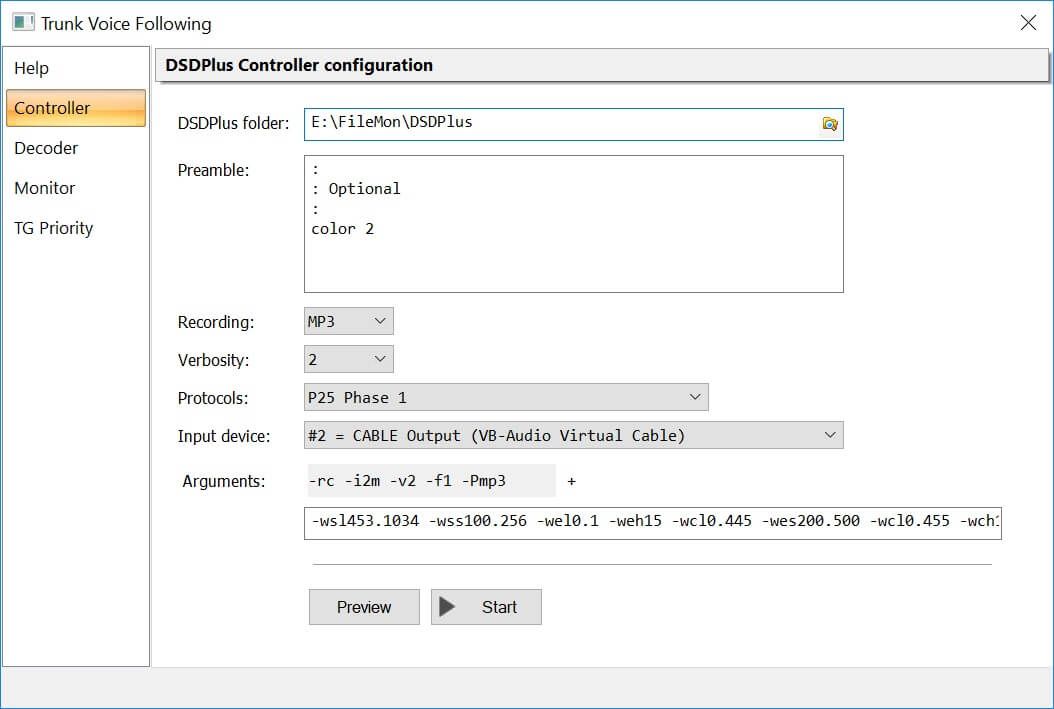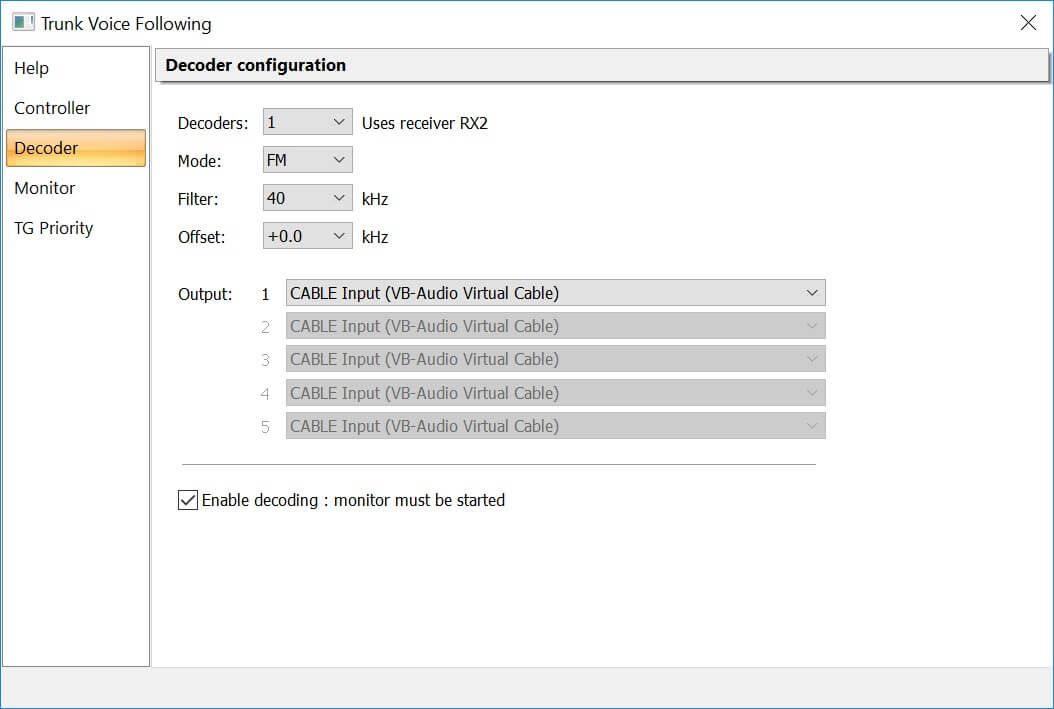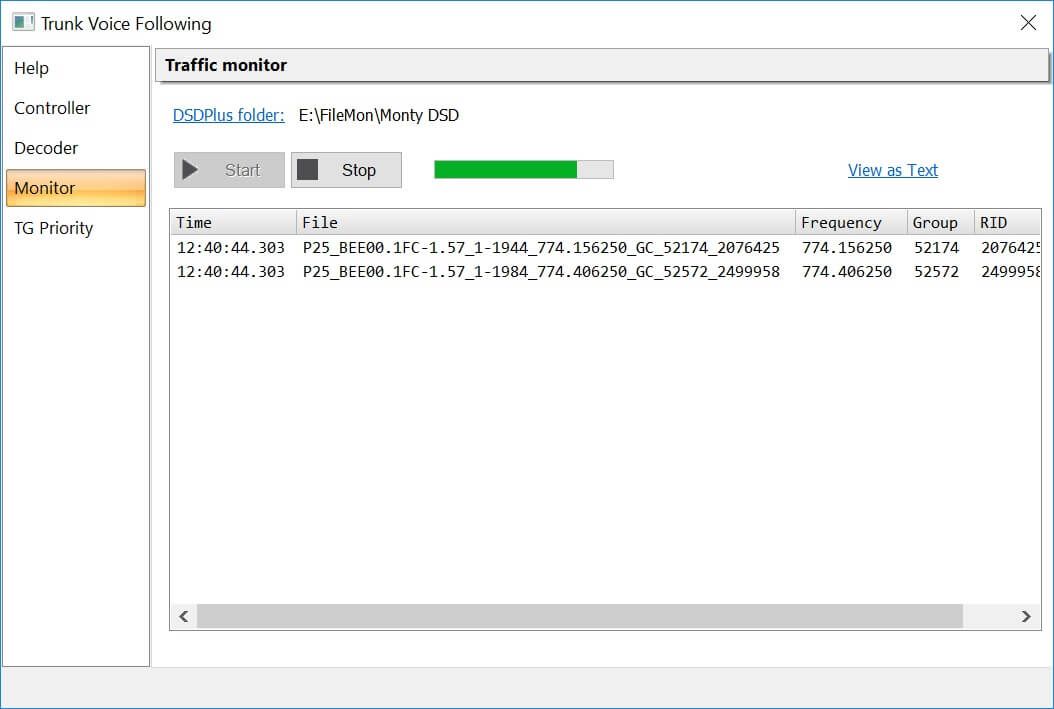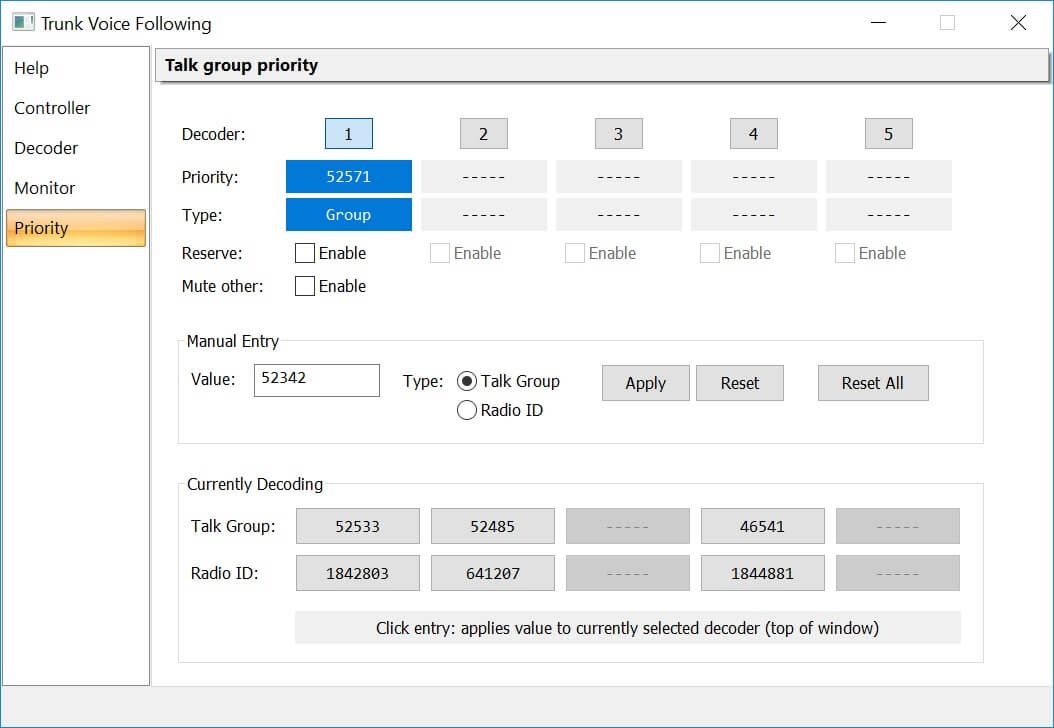Trunk Voice Following
Introduction
April 30th, 2018: For information about this topic see Wikipedia.
The implementation in SDR Console supports Trunk Tracking and Voice Following with a single wide-band radio such as the Airspy R2 or SDRplay RSP1A. Receiver 1 (RX1) is tuned to the control frequency, up to five receivers (RX 2 ... RX6) are tuned to the voice channels.
This implementation uses DSDPlus for the controller, monitors the output (*.traffic files) and tunes the voice receivers which interface with 3rd-party decoding software via a virtual audio cable (VAC).
Note: You may need a DSDPlus Fast Lane release for controller support.
Starting
From the ribbon bar, View pane, More Options panel press Select
then enable Trunk Voice Following. After a restart a new entry is shown in the More Options panel.
How it Works
Control
Receiver 1 (RX1) is tuned to the control frequency:
- Mode = WFM
- Bandwidth = 40kHz
- Audio output = Virtual Audio Cable (VAC)
DSDPlus is run in control/rest decoder mode (-rc argument), active voice channel Frequency / Talk Group / Radio ID shown by empty .traffic files where the filename format contains this metadata. The .traffic files are created in the DSDPlus executable folder, for example:
P25_BEE00.1FC-1.57_1-1820_773.381250_GC_52544_1842743.traffic
where Frequency = 773.381250 MHz, Talk Group = 52544 and Radio ID = 1842743.
Voice
Up to 5 receivers (RX2 to RX6) are set the voice channel with the output sent throup a VAC to a decoder. When a file is deleted the demodulation stops. Examples of decoders are: Dgo2SIGNALS from go2DECODE, W-Code from WAVECOM or DSDPlus.
Configuring
Select Trunk Voice Following
from the ribbon bar (see above). The steps you must follow are:
- Configure and start the controller
- Configure and enable the decoder
- Start the monitor
Controller
Use DSDPlus to monitor the controller channel. For your convenience you can configure and start DSDPlus here. Console receiver RX1 is reserved for the controller. All DSDPlus options are described in the file DSDPlus.txt in the docs subfolder of the DSDPlus installation.
- DSDPlus folder - select the folder containing the DSDPlus executable.
- Preamble - DOS commands which are processed before DSDPlus is started.
- Recording - Create per-call WAV or MP3 files (default is none).
- Verbosity - Controls the amount of information written to the log file.
- Protocols - Either all protocols or just a single protocol. If a single protocol is selected the control has less work to perform when a new signal is detected.
- Input device - the same virtual audio cable selected for the output of the console's receiver 1 (RX1).
- Arguments - see DSDPlus.txt in the docs folder of your DSDPlus installation for a full list of available arguments, the defaults should be acceptable for most users.
Press Preview to view the .bat file which runs when you press Start. For example:
:: Start in the DSDPlus folder:CHDIR /D "E:\Utilities\DSDPlus":: Optional:color 2DSDPlus.exe -rc -i2m -v2 -f1 -Pmp3 -wsl453.1034 -wss100.256 -wel0.1 -weh15 -wcl0.445 -wes200.500 -wcl0.455 -wch15 >>CC.log -_1 -E -e -tpause
Decoder
In the Decoder page configure the Console receivers which send the output via a virtual audio cable to your decoder, for example Dgo2SIGNALS from go2DECODE or DSDPlus. The receiver frequencies are set by the monitor (below). Receivers RX2 ... are reserved for the decoders. Do not change the receiver options, they are updated when the decoder frequency changes.
- Maximum simultaneous decoders.
- Demodulation mode, for DSDPlus use FM.
- Filter - usually 40kHz but can be reduced if needed.
- Offset - required if your receiver is not calibrated against a known reference source.
- Output - a VAC not is use for the controller (above) or other programs.
Decoding must be enabled!
Monitor
Monitors the traffic files created by the DSDPlus controller:
- Parses the file names,
- Extracts the frequency, talk group and Radio ID,
- Assigns the frequencies to the decoders.
The monitor must be started, otherwise there will be no decoding!
Talk Group Priority
If a talk group is selected then it will take priority in decoder 1. If decoder 1 is running on another talk group / frequency it will be switched to the priority talk group's frequency when the talk group is active.
- Select the decoder to be updated.
- Either:
- Enter a Group / Radio ID, or
- Select a 'Currently Decoding' value.
- Check Reserve to only decode transmissions for the selected ID.
- Decoder 1 only - Mute Other will mute all other decoders when decoder 1 is active.
Links
DSDPlus
https://www.dsdplus.com/
for Fast Lane releases see the information below.
go2DECODE
https://www.procitec.de/en
this is excellent fully-featured commercial software.
DSDPlus Fast Lane
Note: SDR-Radio.com Ltd. is not connected with the DSDPlus development team, the information below is for your benefit.
Early access to features is being offered through the DSD+ Fast Lane program.Fast Lane updates are expected to be released about once per month.Some Fast Lane updates WILL have issues/bugs. That is the nature of alpha software.Fully tested public releases will continue to be released, approximately every 6 months.In light of the extra workload the Fast Lane program will create, the DSD+ team is asking Fast Laners for:
- US$10 for one year of Fast Lane updates
- US$25 for unlimited Fast Lane updates
Donations above these amounts are welcomed, but it's up to you. We're not looking to get rich here. Funds will be used for things like needed hardware upgrades.Funds can be sent our Paypal account dsdplusfastlane@gmail.com.Please include a comment that specifies the email address that your Fast Lane updates should be sent to.NOTE: IF YOU DO NOT INCLUDE A COMMENT, PAYPAL DOES NOT SEND US A NOTIFICATION. THIS *WILL* DELAY YOUR FIRST FAST LANE UPDATE."