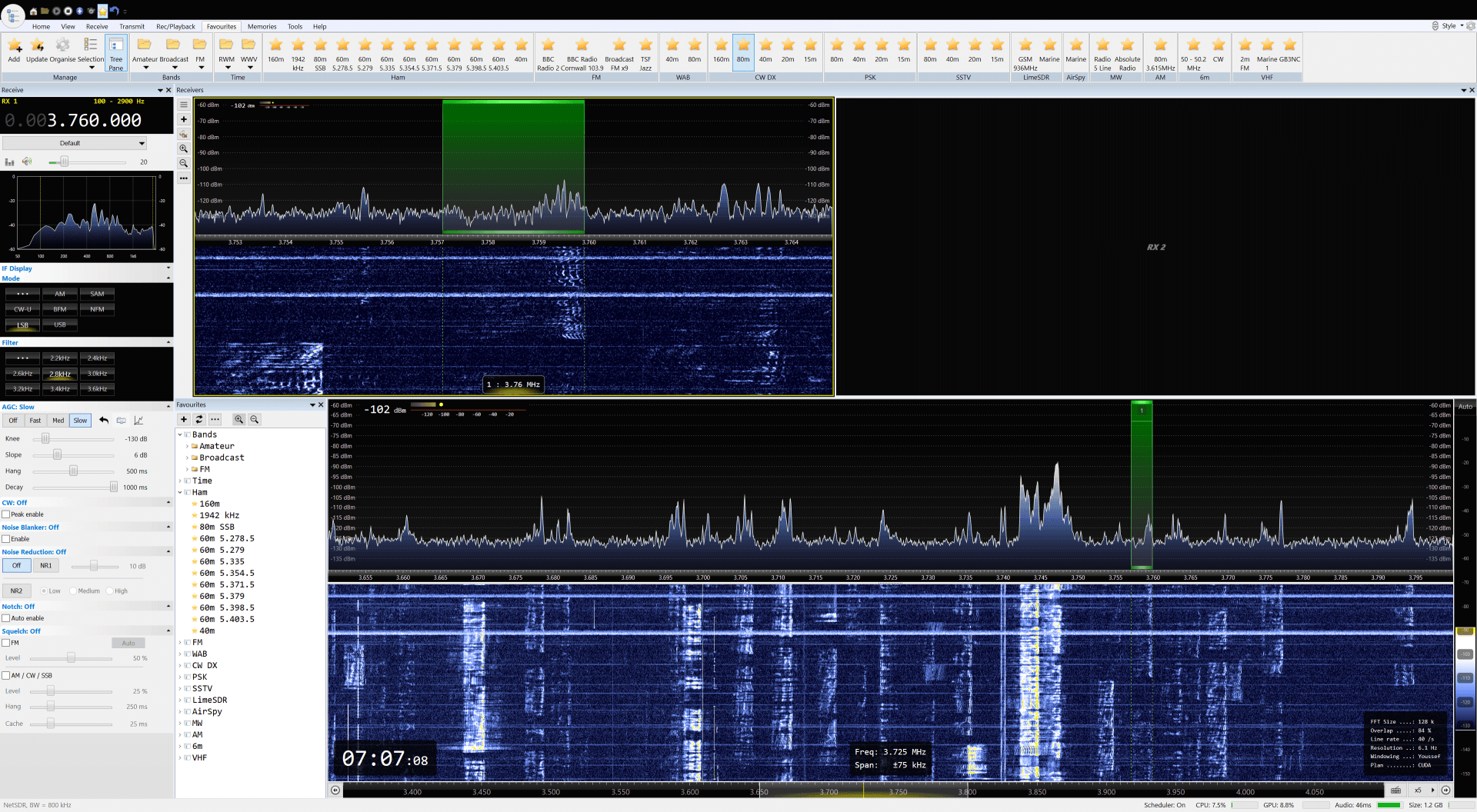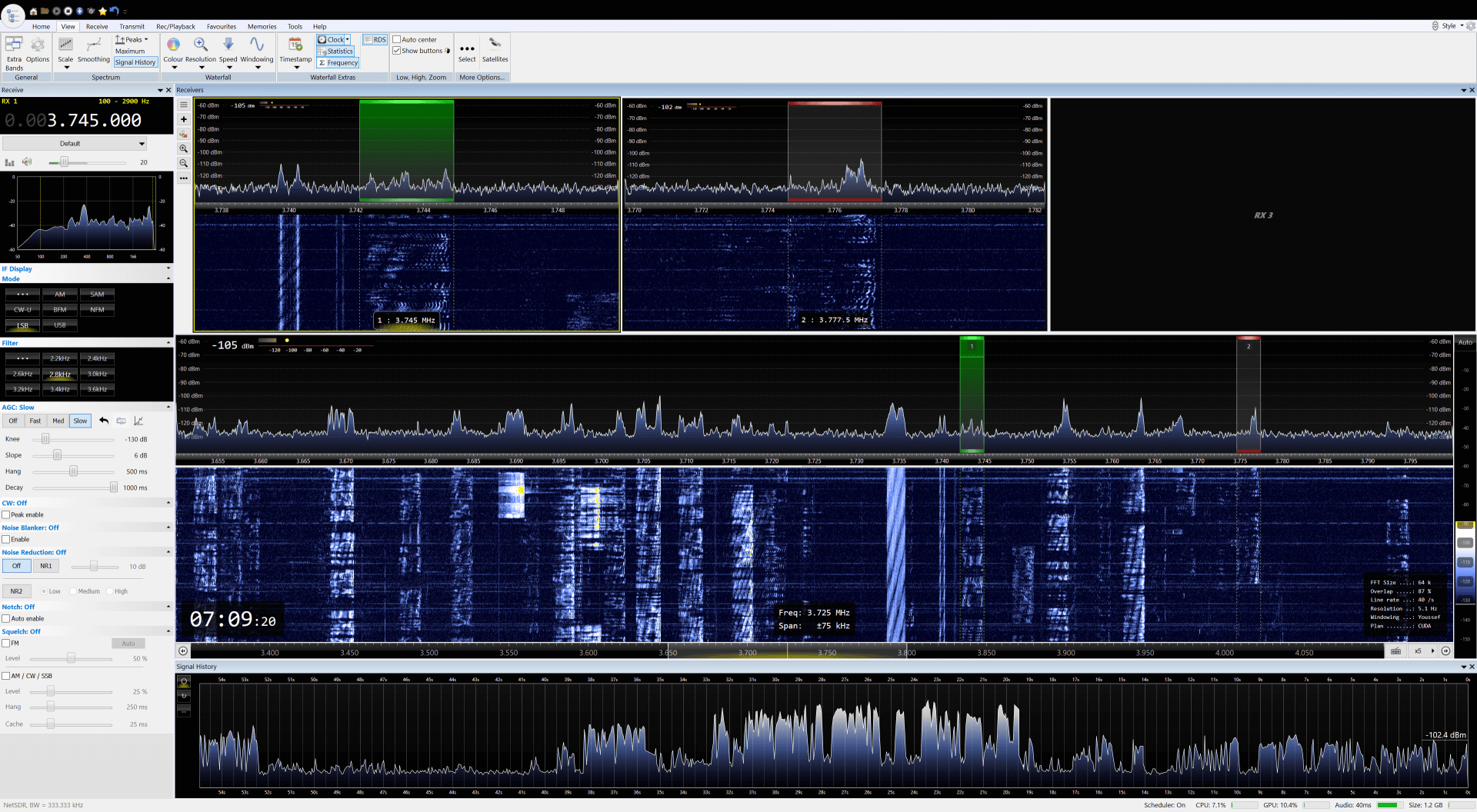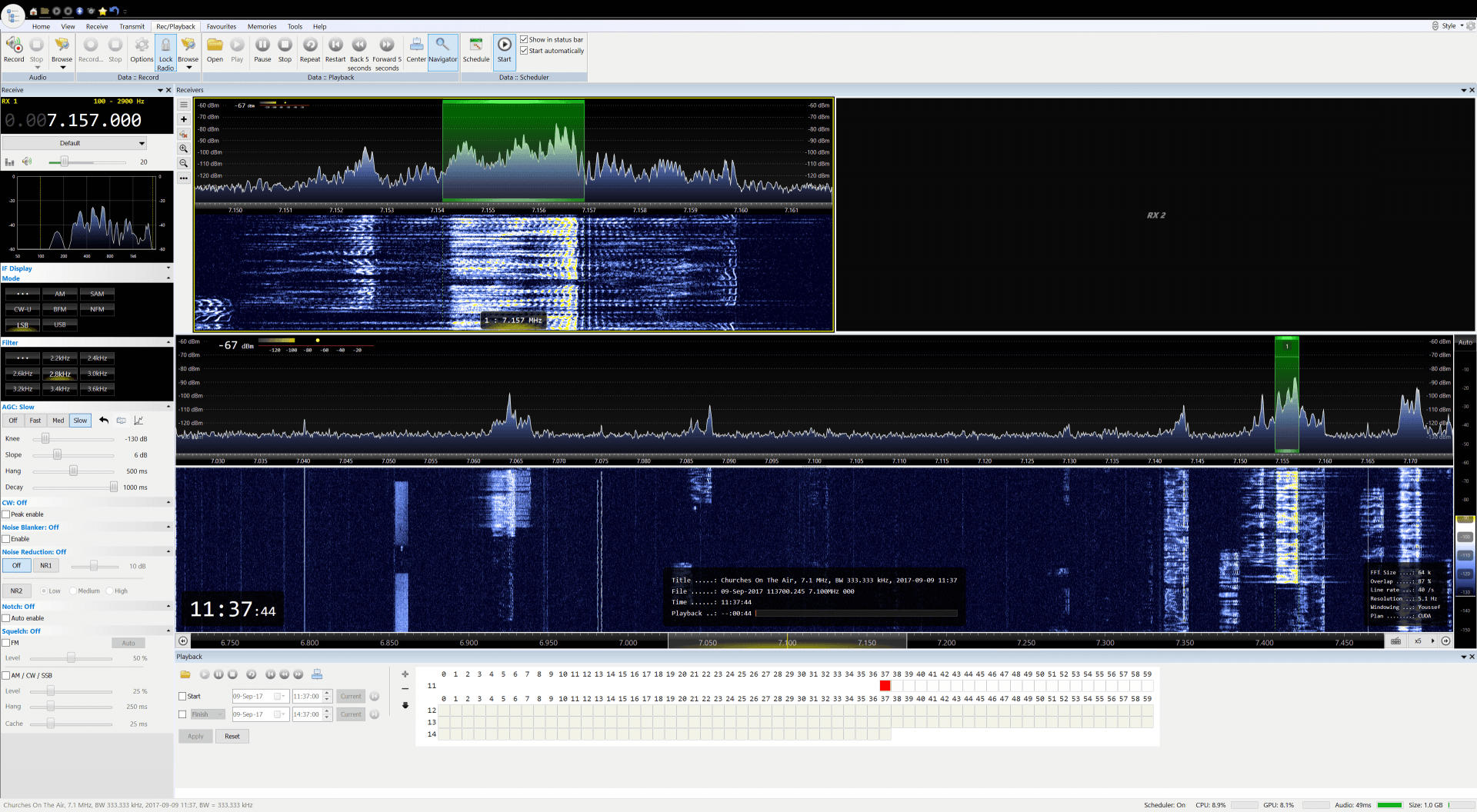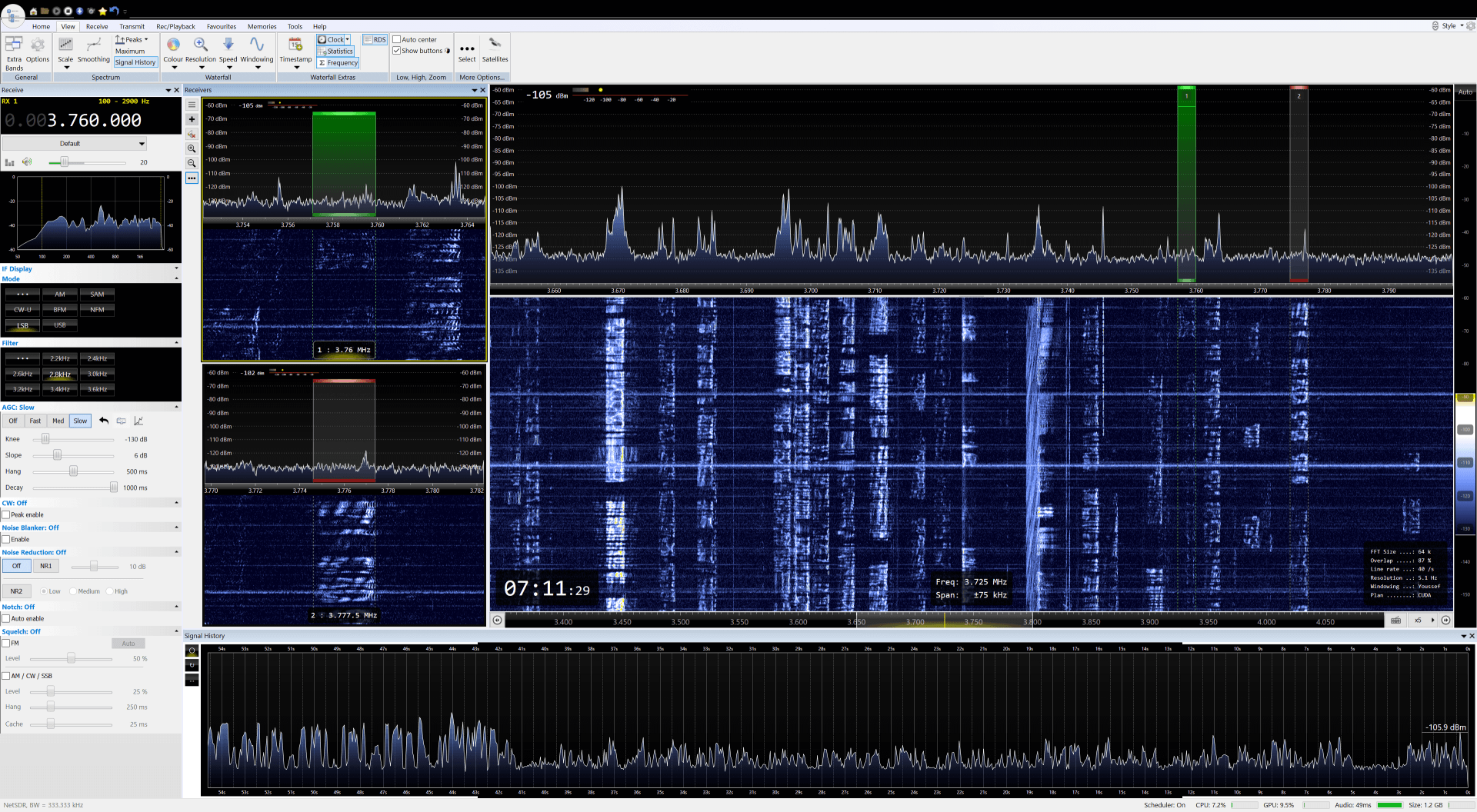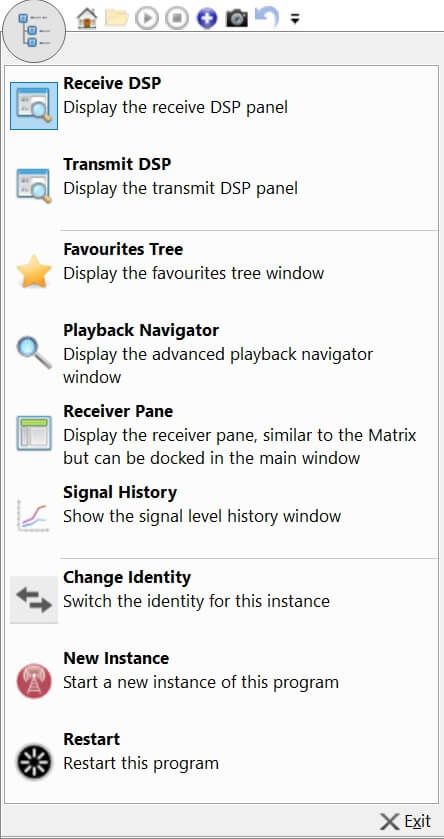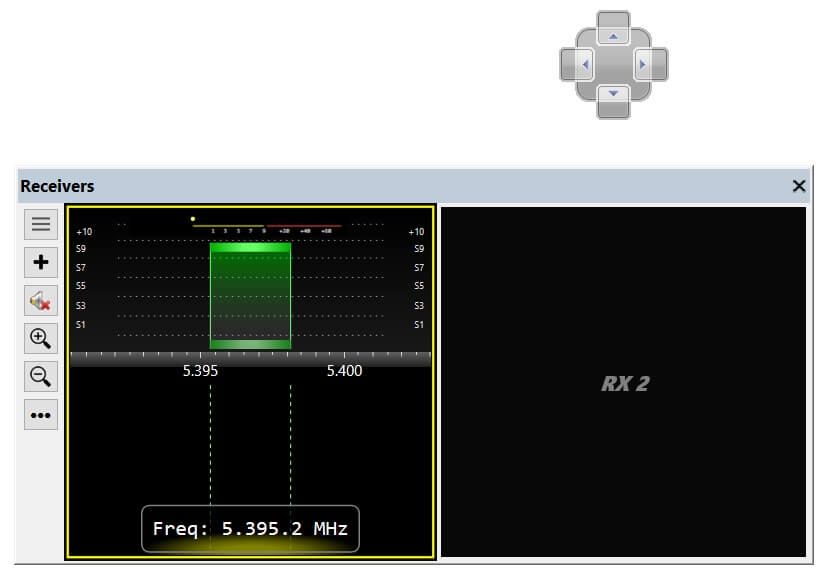Layout and Panes
Layouts
Example layouts are shown below. Experiment with the panes, try the docking options and adjust the display as desired. You can also change the spectrum and waterfall colour scheme.
Panes
Select
Docking
(Text from Microsoft with changes)
When you click and drag the title bar of a pane, a guide diamond appears. During the drag operation, when the mouse cursor is over one of the arrows in the diamond, a shaded area will appear that shows you where the pane will be docked if you release the mouse button now.
To move a dockable pane without snapping it into place, choose the Ctrl key while you drag the window.
To return a tool window or document window to its most recent docked location, press CTRL while you double-click the title bar or tab of the window.
The following image shows the guide diamond for the receive DSP pane which can be docked to any side of the console:
Closing
You can close a pane by clicking the X in the upper right of the title bar.