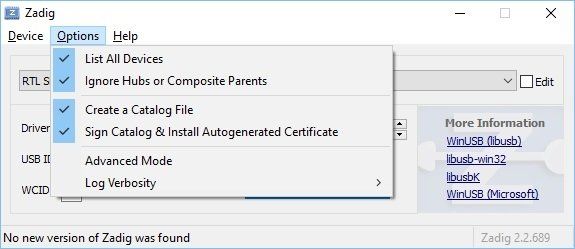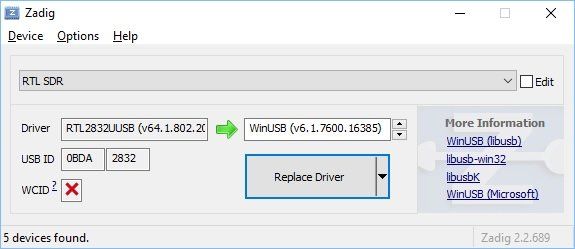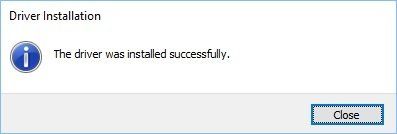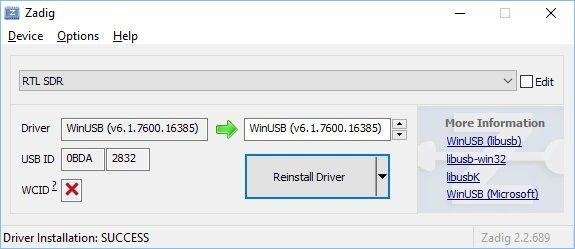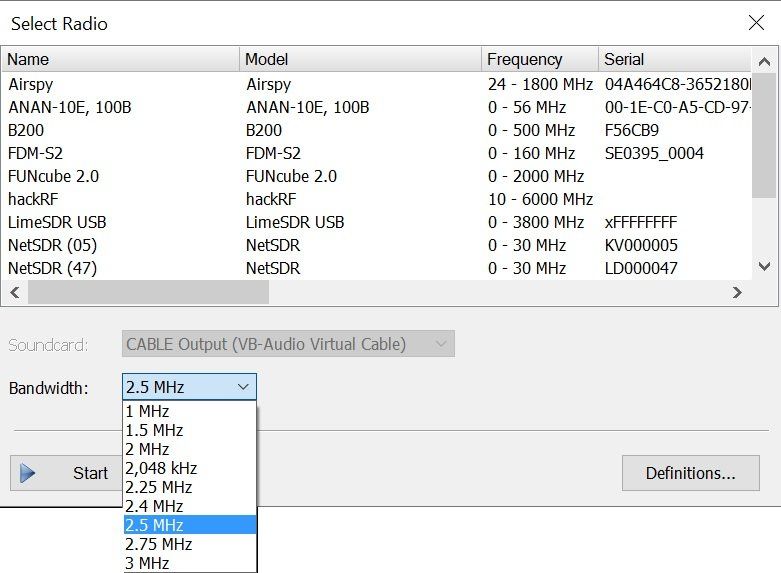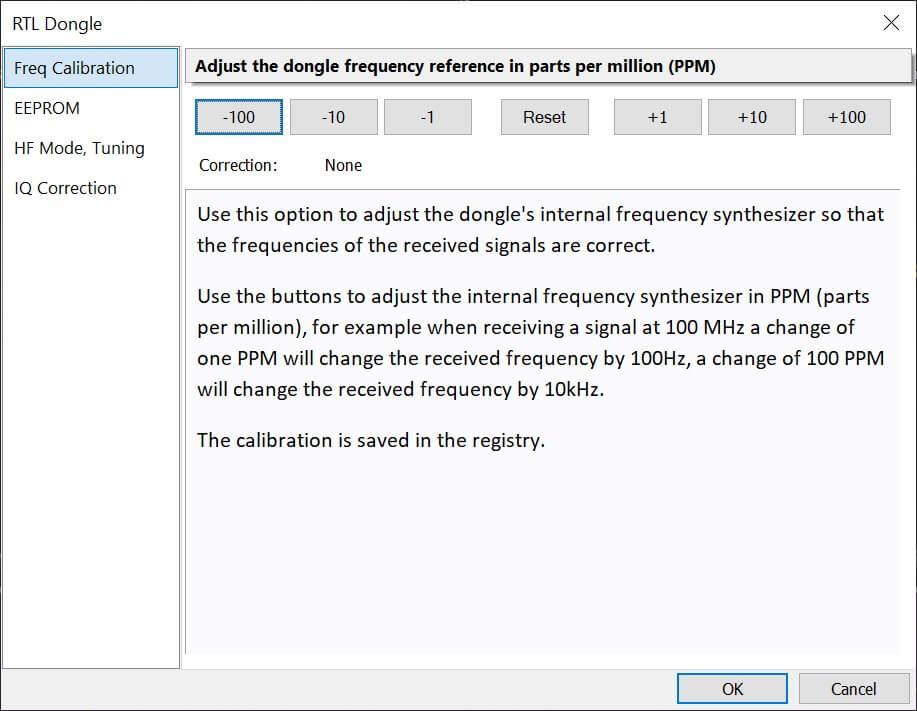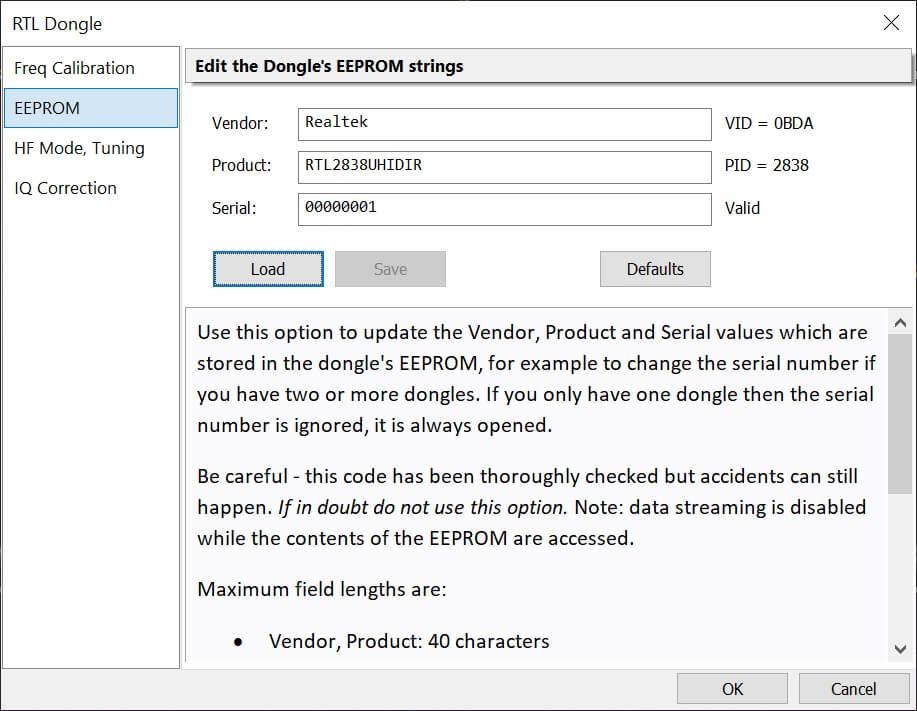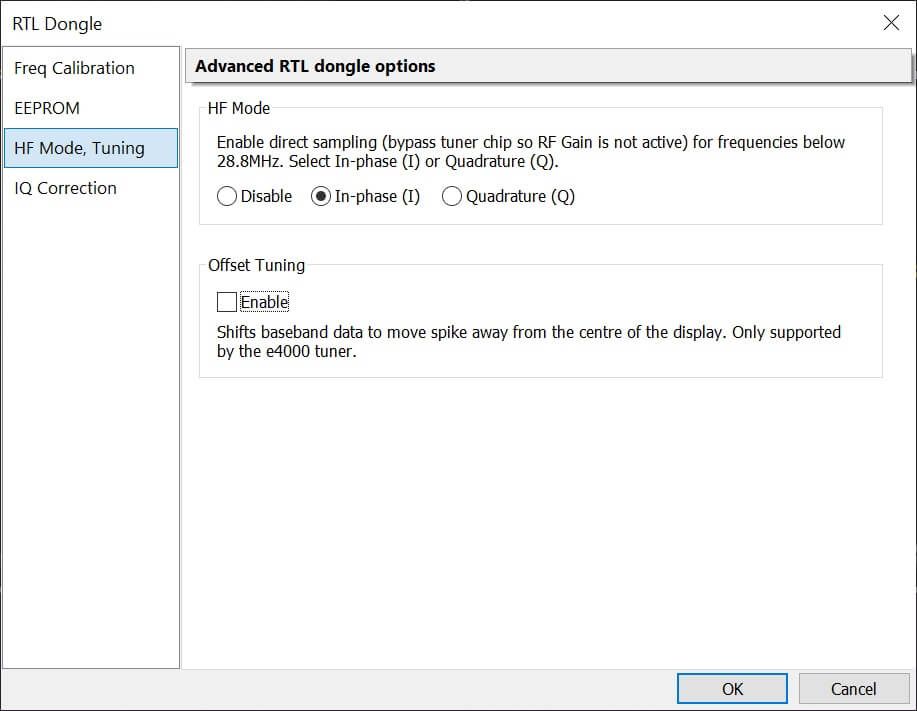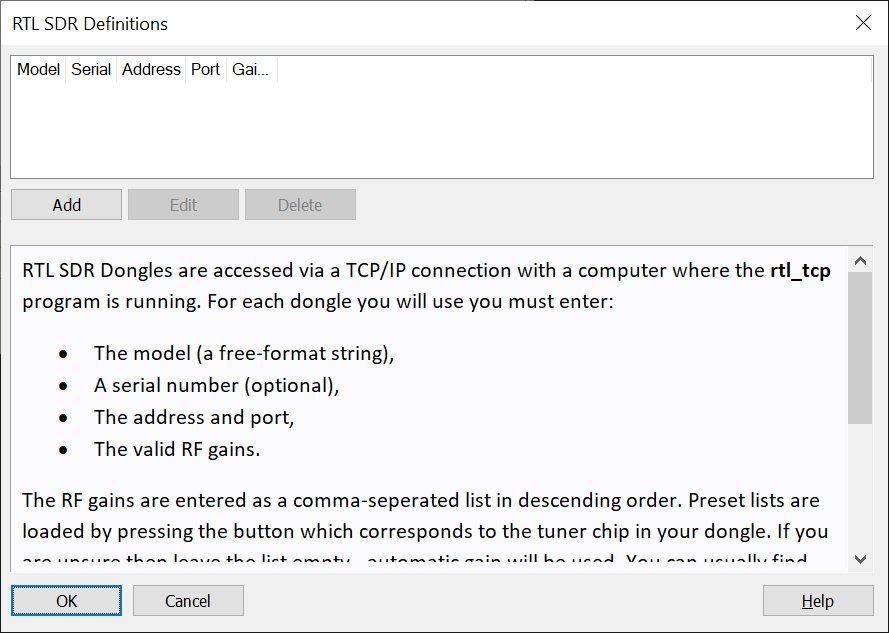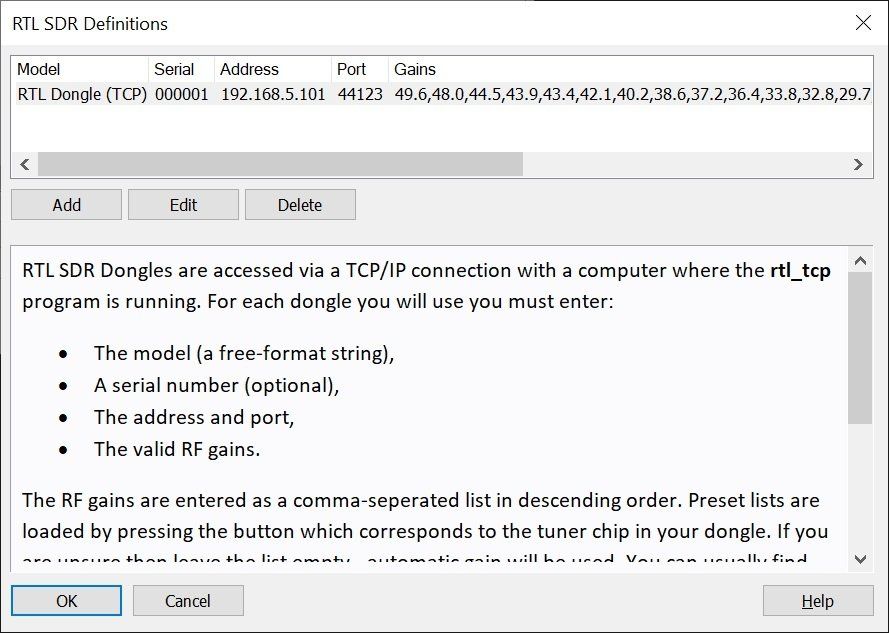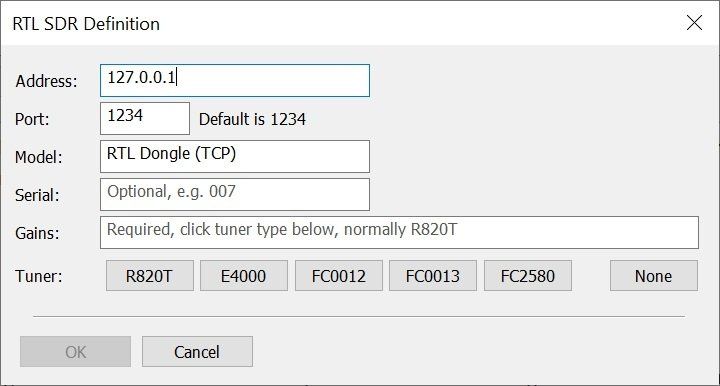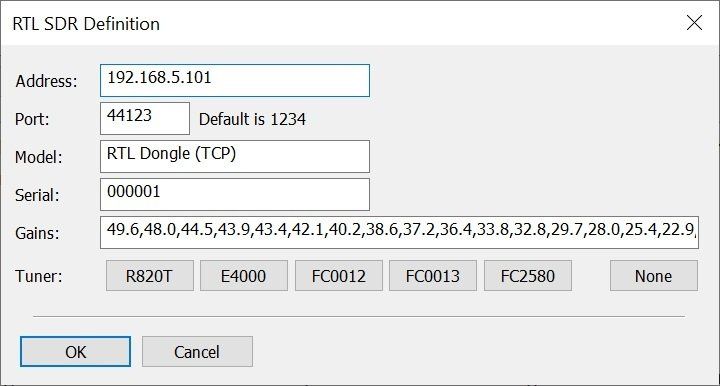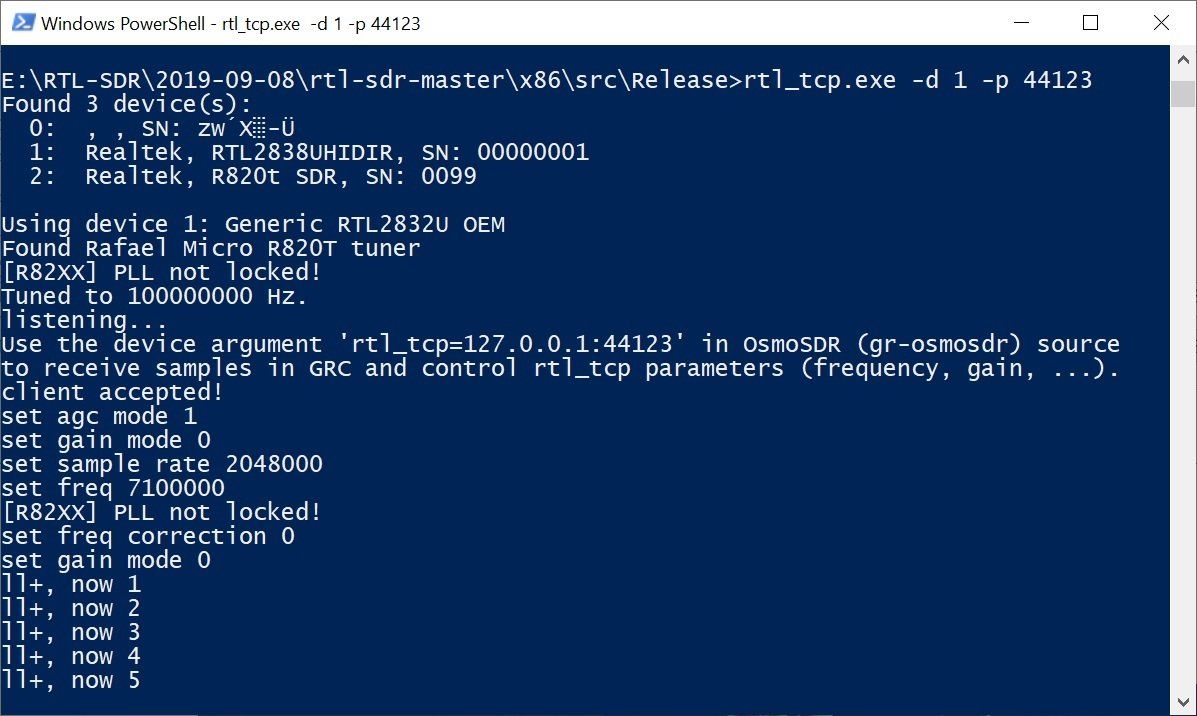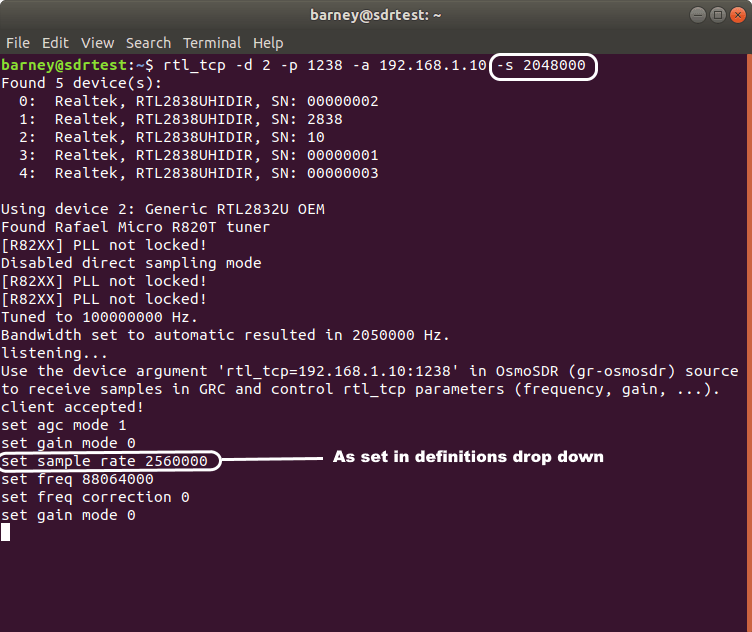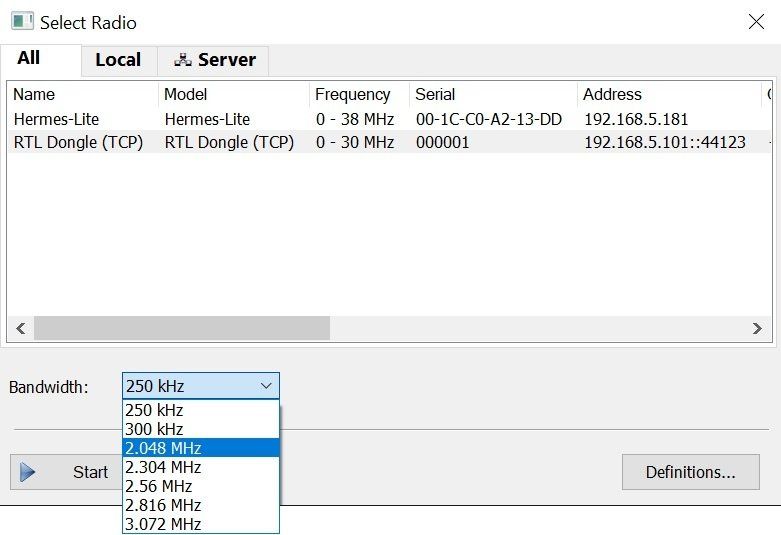RTL Dongle
Installation
The RTL Dongle is the cheapest SDR receiver available today. Despite being a low-cost 8-bit solution it is a reasonable performer on VHF but does not meet the same standard as the Airspy and SDRplay SDRs, both of which have a higher dynamic range and greater bandwidth. All files required for RTL support are now included in the kits. A description of these files is below.
If you need better performance then consider either of these two cost-effective alternatives.
Zadig
When you plug a dongle into a port for the first time or change the port you must run Zadig
from http://zadig.akeo.ie/.
If a dongle has never been introduced to the machine before the user must run Zadig
from http://zadig.akeo.ie/
to couple the dongle to the Microsoft "WinUSB.sys" file that already exists on the system. Usually doing this once is sufficient. New dongles are discovered as they are plugged in. If the dongle is not recoognized (rtltool.exe cannot find it) then it's time to re-run Zadig on the dongle. This will allow any version of rtlsdr.dll to be found on the system.
Thanks to Paul Goetz for his help in the Yahoo! support forums.
- Download and install Zadig.
- Run Zadig with your dongle(s) plugged in.
- Select "List All Devices" from the "Options" menu.
- Click the drop-down, highlight the appropriate device and select "Replace driver" to replace the current driver (RTL2832USB) with WinUSB. Do not change any other values. Examples of device names:
- RTL SDR
- R820t SDR
- Some Windows Updates may replace the driver so if things suddenly stop working, re-run Zadig and verify the replacement driver is still installed.
- Note that there are two versions of Zadig. One is for XP and the other is for Win7, Win8 and Win10. make sure you get the correct one (version 3 does not support XP).
If you have installed the correct drivers and SDR Console still cannot see the dongle, try rebooting. The RTL USB drivers are not very robust and can lose communications with the dongle. A reboot usually fixes it.
That's all folks!
Multiple Dongles
If you have more than one dongle you must use the Radio Configuration, EEPROM option to change the serial number. More information is in the Options section on this page (scroll down).
After changing the serial number update the RTL Dongle definitions with the Search option in the Definitions window.
Using
Bandwidths
A quick note about bandwidths. When you start the RTL dongle you have a dropdown where you select the bandwidth. Most (but not all) dongles work at 2.4MHz (that is 2.4 Msps), some will work at 2.5 MHz. In rare circumstances rates as high as 2.75MHz have been experienced. Although a dongle may stream at 2.75MHz the quality may not be as good as 2.4MHz.
If you hear breaks in the audio then restart with a lower bandwidth.
HF Mode
Also known as Direct Sampling, to receive HF the tuner is disabled and the IF mode of the RTL2832 is activated. Unless you have a RTL-SDR Blog V3 or V4, you must modify the dongle, more information available here [ link].
You must select the correct HF Mode option, see Options below.
Note: RTL-SDR Blog V4 is based on the R828D and has a built-in upconverter instead of using a direct sampling circuit.
Options
Ribbon Bar
RF Gain
Select either automatic gain or a manual gain level. RF Gain is not used in HF Mode as the tuner chip is bypassed.
AGC
Enable (or disable) the internal digital AGC of the RTL2832.
Bias T
Enable or disable the bias tee on GPIO PIN 0.
Visual Gain
The data received from the dongle is multiplied by a fixed value to increase the value shown in the spectrum window.
Radio Configuration
Frequency Calibration
EEPROM
Use this option to update the Vendor, Product and Serial values which are stored in the dongle's EEPROM, for example to change the serial number if you have two or more dongles. If you only have one dongle then this is always started, even if there is a serial number mismatch.
If you do have two or more dongles then just must ensure they have different serial numbers, it is quite usual for dongles to be assigned the same serial number at the factory.
HF Mode, Tuning
HF Mode
HF mode is also known as Direct Sampling, The dongle supports HF reception at frequencies below 28.8 MHz by disabling the tuner chip and connecting an antenna to the In-phase ADC input of the RTL2832.
Offset Tuning
This option shifts base-band data to move spike away from the centre of the display. Only supported by the e4000 tuner..
IQ Correction
Adjust the IQ data from the dongle to compensate for design / manufacturing imperfections.
RTL TCP
Add Definition
When you add a RTL Dongle, TCP
definition the RTL SDR Definitions
window is opened, this will be empty. Press Add
to add a definition.
In the RTL SDR Definition window enter:
- Address of the computer where the RTL TCP software is running,
- Port number of the RTL TCP software,
- RTL Dongle model - this is free-format text,
- Serial number is optional,
- A list of gains, click one of the Tuner buttons to add a list of gains.
The OK button is not enabled unless Address, Port, Model and Gains are not empty. Press OK to add the definition.
Starting
When you start a TCP definition you must
select the same bandwidth as used with the RTL TCP server. The RTL server does not necessarily run at the requested sample rate, so look at the server output and you see the actual sample rate.