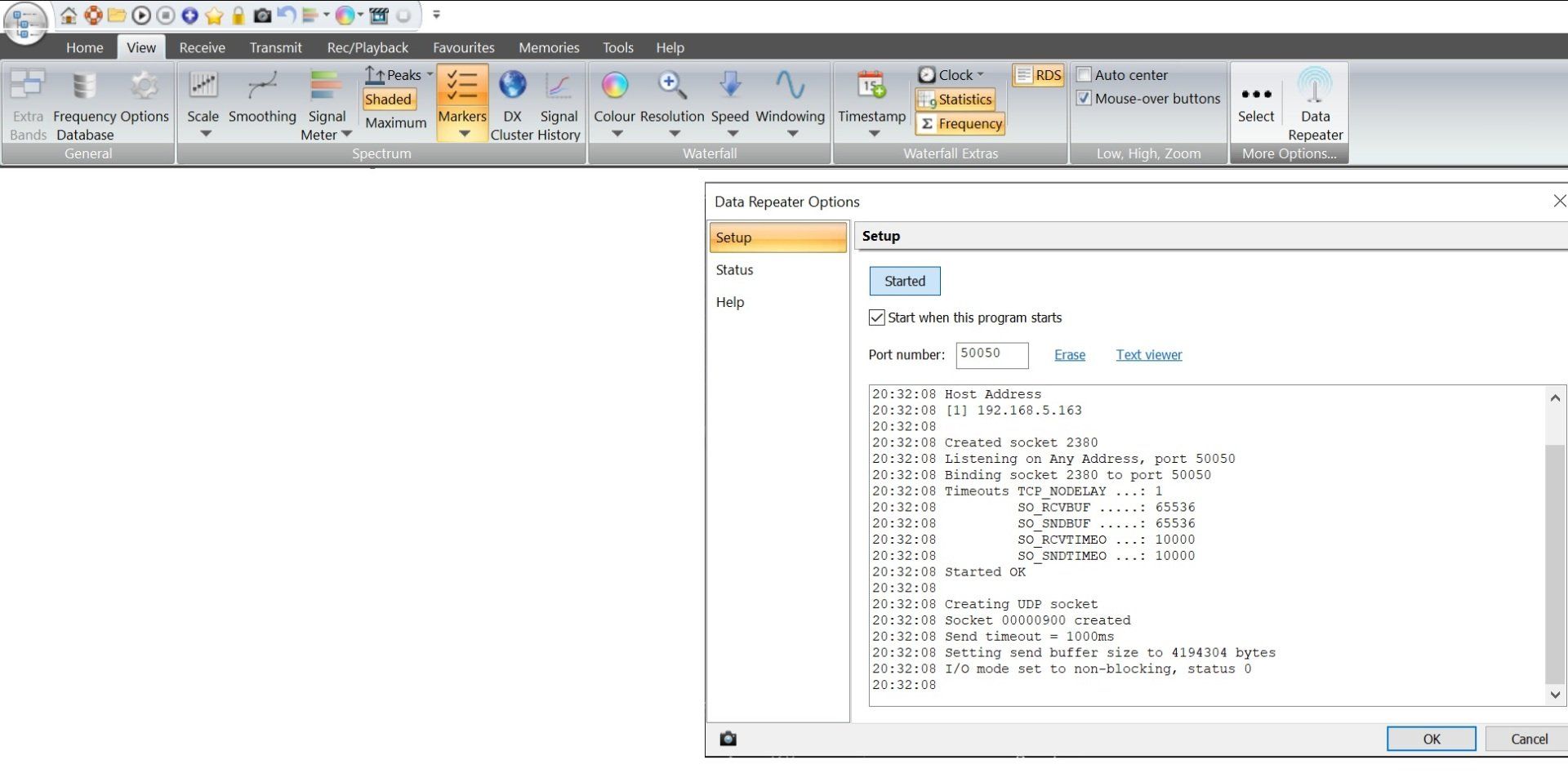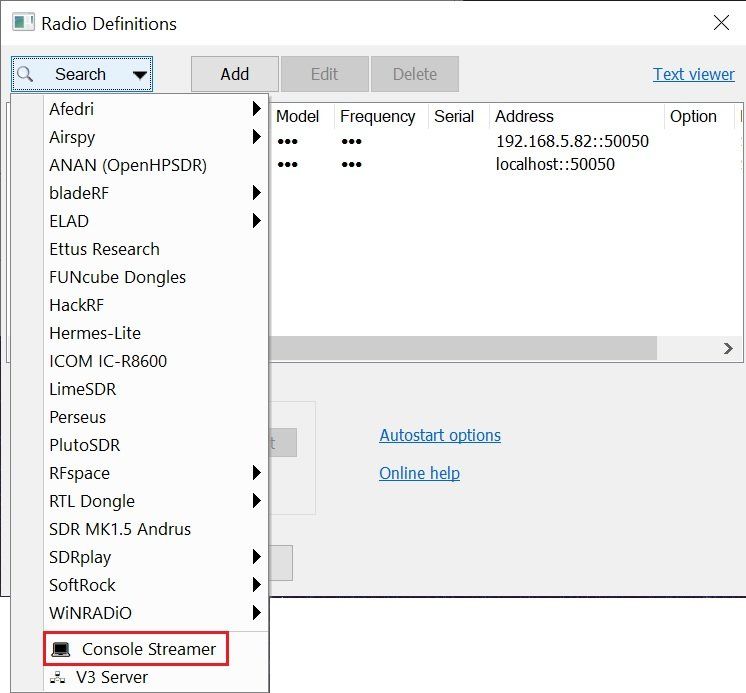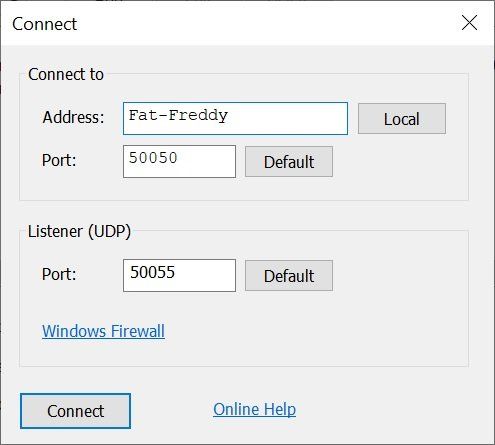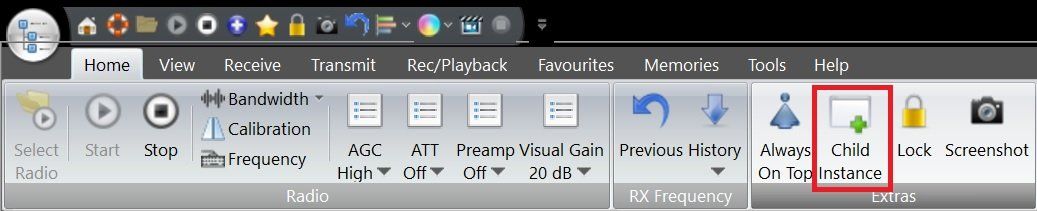Console Streaming
With luck, from me to you...
About
Use Console Streaming to display the data from a primary SDR Console instance on a second (or even third) PC. The radio connected to the primary (host) instance is shared with one or more additional SDR Consoles (clients).
Localhost
Version 3.0.25 has a Child instance button in the Ribbon bar, with one click a new instance is started.
Vs. Remote Desktop
The client computer display and audio is all yours, not shared with the primary (host) computer. As you tune the client the primary (host) is not changed. The streaming bandwidth is higher however.
Vs. Server
Compared to a remote server:
- A specialised SDR is shared between two or more instances of SDR Console, this offers more monitors and options for analysing and recording signals.
- The primary SDR can be a transceiver (ANAN, ELAD, Lime, Pluto) in the radio room which you monitor with your laptop.
- Streaming is only usable on a LAN (local area network), the server supports WAN (wide area network) for remote installations.
Examples
Primary (Host)
1) The primary SDR Console instance (PC#1) is connected to a specialised VHF SDR station currently monitoring 144MHz for Tropo / Sporadic E openings.
Streaming (Client)
You are in another room or in your garden with SDR Console on a laptop (PC#2) and want to display the same 144MHz spectrum, tuning on signals of interest.
2) The primary SDR Console instance (PC#1) is connected to an SDR which is making a 24 hour data recording.
Display and demodulate signals without interfering with possibly disrupting the primary instance.
3) The primary SDR is a transceiver such as the ELAD FDM-DUO running in your radio room tuned to 40m.
You are sitting in the garden monitoring the same band from your laptop.
Configuring
Primary (Host)
SDR Console on PC#1:
- Ribbon Bar, View, More Options...
- Enable Data Repeater.
- Make sure the Data Repeater is started, note the port number.
Streaming (Client)
SDR Console on PC#2:
- Select the radio definition Console Streamer.
- Enter the name of the PC#1 computer and the port number.
Firewall
⚠️ Normally a private network will not block UDP traffic between the host and client. If you cannot Connect check the firewall (link provided).
Network
Only use console streaming over the LAN (local area network). Currently the protocol uses UDP, TCP may be added later.
The bandwidth in Mbps (megabits per sample) is approximately 16 * bandwidth, so streaming 2 megabytes bandwidth requires sustainable network bandwidth of ~32 Mbps. You should be able to stream a 5 megabyte bandwidth over a wired network.
Firewall
Don't forget the incoming data uses UDP; if you do not hear audio and there's nothing in the waterfall you may have to open the UDP listener port.
Example
In the examples below the router is a TP Link Archer AX50.
- Wired PC (gigabit) to Wired PC (gigabit), stable streaming with 8 megahertz bandwidth.
- Wired PC (gigabit) to laptop using 5 GHz WiFi, stable streaming with 5 megahertz bandwidth.
- Laptop (5 GHz WiFi) to laptop (2.4 GHz WiFi), stable streaming with 912 kHz bandwidth.
Child Instance
Version 3.0.25 has a Child instance button in the Ribbon bar, with one click a new instance is started.
The Child Instance:
- Has Child :: in the program's title bar.
- Automatically starts the connection to the main instance.
- Closes when the main instance closes.
- Closes if the radio is stopped in the child instance.
- Saves own window position and pane layout.
- Does not save settings such as speed, palette selection - the settings from the main instance are used at startup.
- Only supports receive, not transmit.