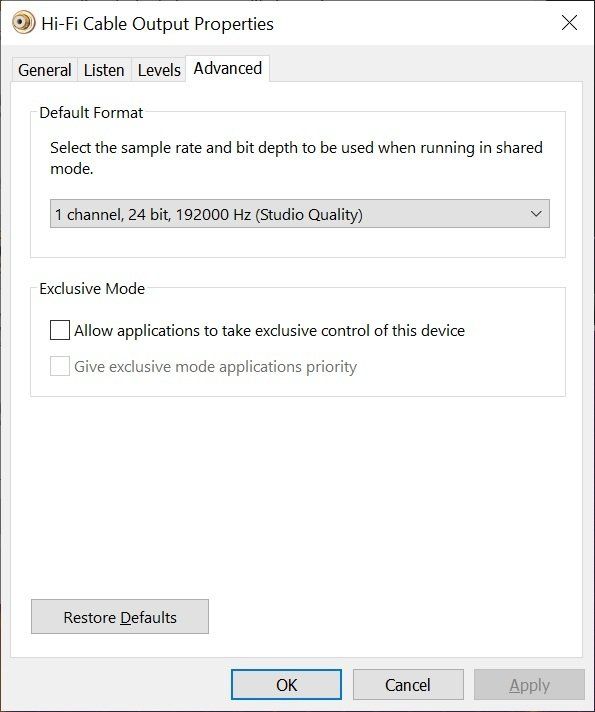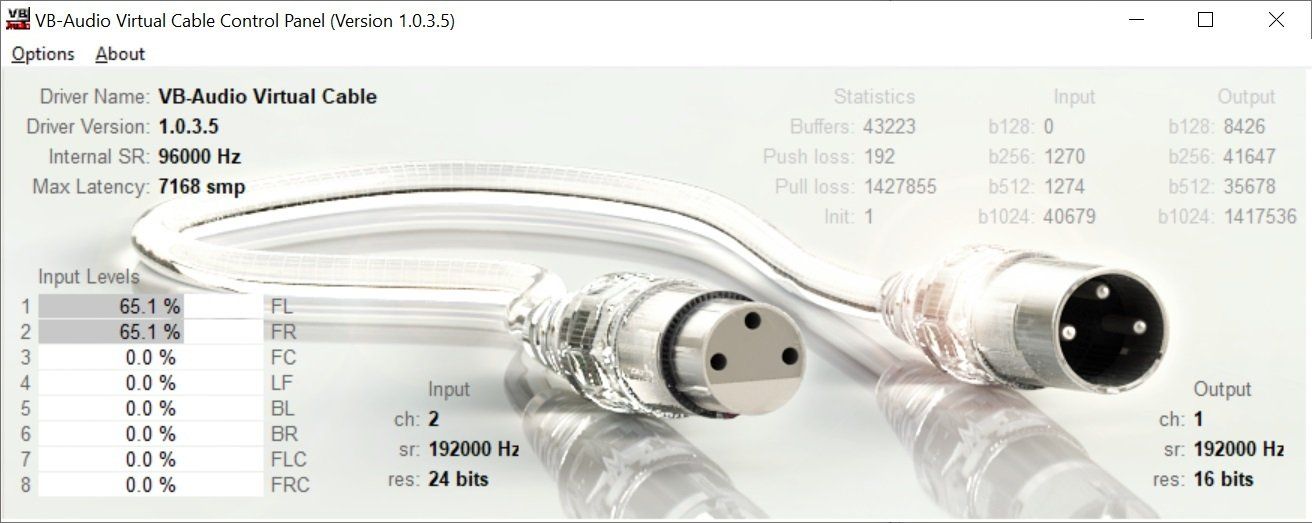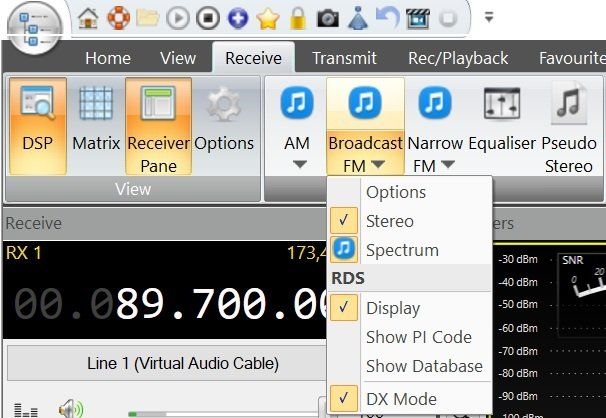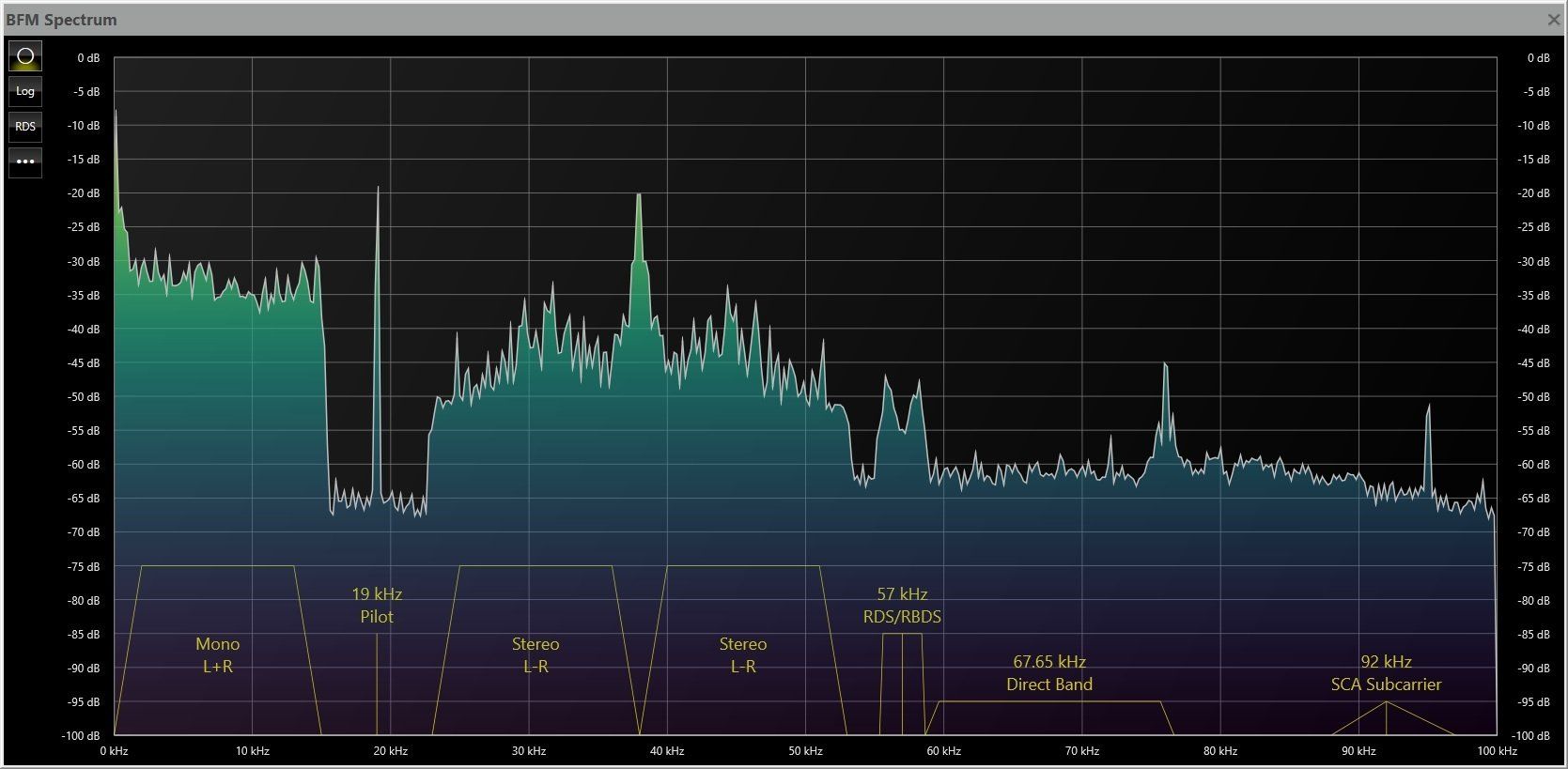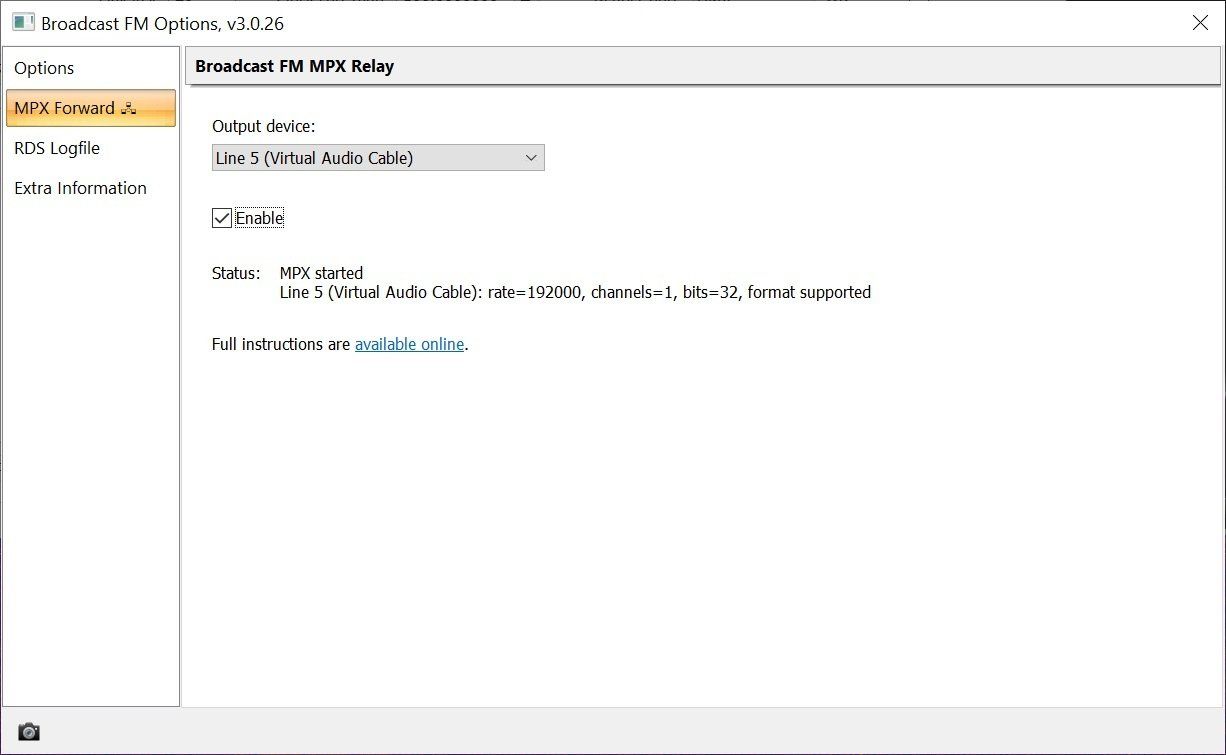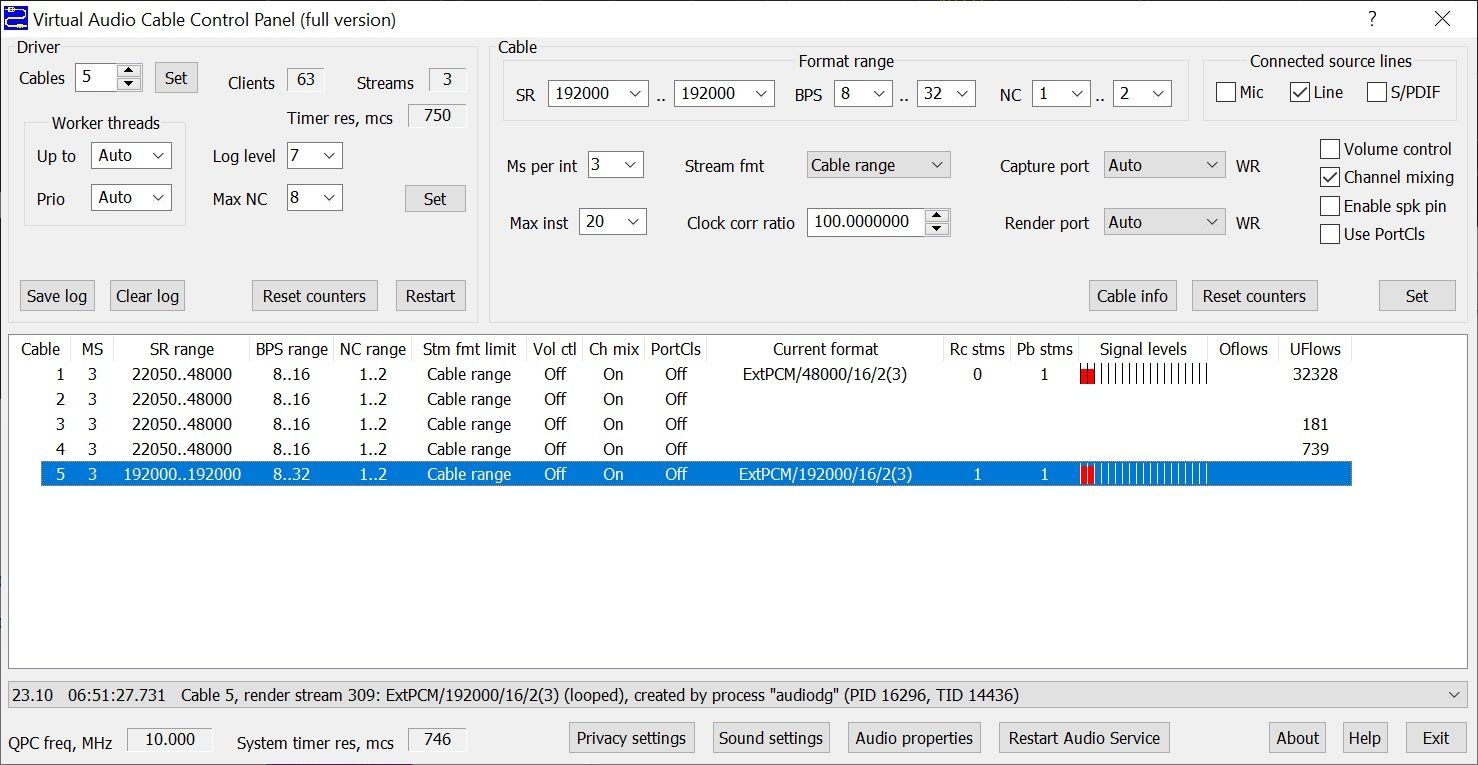Broadcast FM MPX
Over to you...
Introduction
Version 3.0.26 adds the long awaited MPX output - demodulated Broadcast FM sent via a virtual audio cable at 192kHz to 3rd-party applications, specifically RDS Spy.
Implementation
From the ribbon bar select the BFM Spectrum display. In this display select the Options (•••), in the Broadcast FM Options select MPX Forward.
Output Device
The output device is a virtual audio cable (VAC) which must support a sample rate of 192kHz with either one or two channels. Two products have been successfully used:
- VB-Audio Hi-Fi Cable you must use the Hi-Fi version!
- Virtual Audio Cable version 4.62 (earlier versions such as 4.15 do not work at 192 kHz)
More information for each product is shown below.
Starting
- Select a VAC definition from the Output device dropdown.
- Make sure Enable [X] is checked.
- If running the status text will be as shown below.
- Start the 3rd-party application, select the same VAC as used here, for more information follow the application's manual.
Persistence
The Output Device selection is saved between sessions, Enable is not saved at present so must be selected as needed.
Virtual Audio Cable
By Eugene (Evgenii) Muzychenko https://vac.muzychenko.net/en/
Looking at Cable 5 in the Virtual Audio Cable Control Panel:
- SR (Sample rate) must be set to 192000, 192000
- BPS (Bits per sample) must be set to 8 to 32
Advanced Properties
In addition, the Advanced properties should be set to:
- 2 channels,
- 16 bits,
- 192000 Hz.
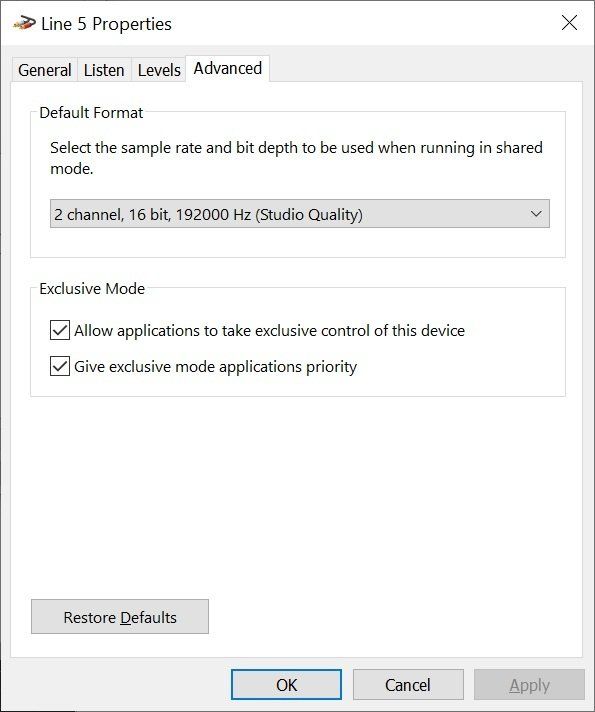
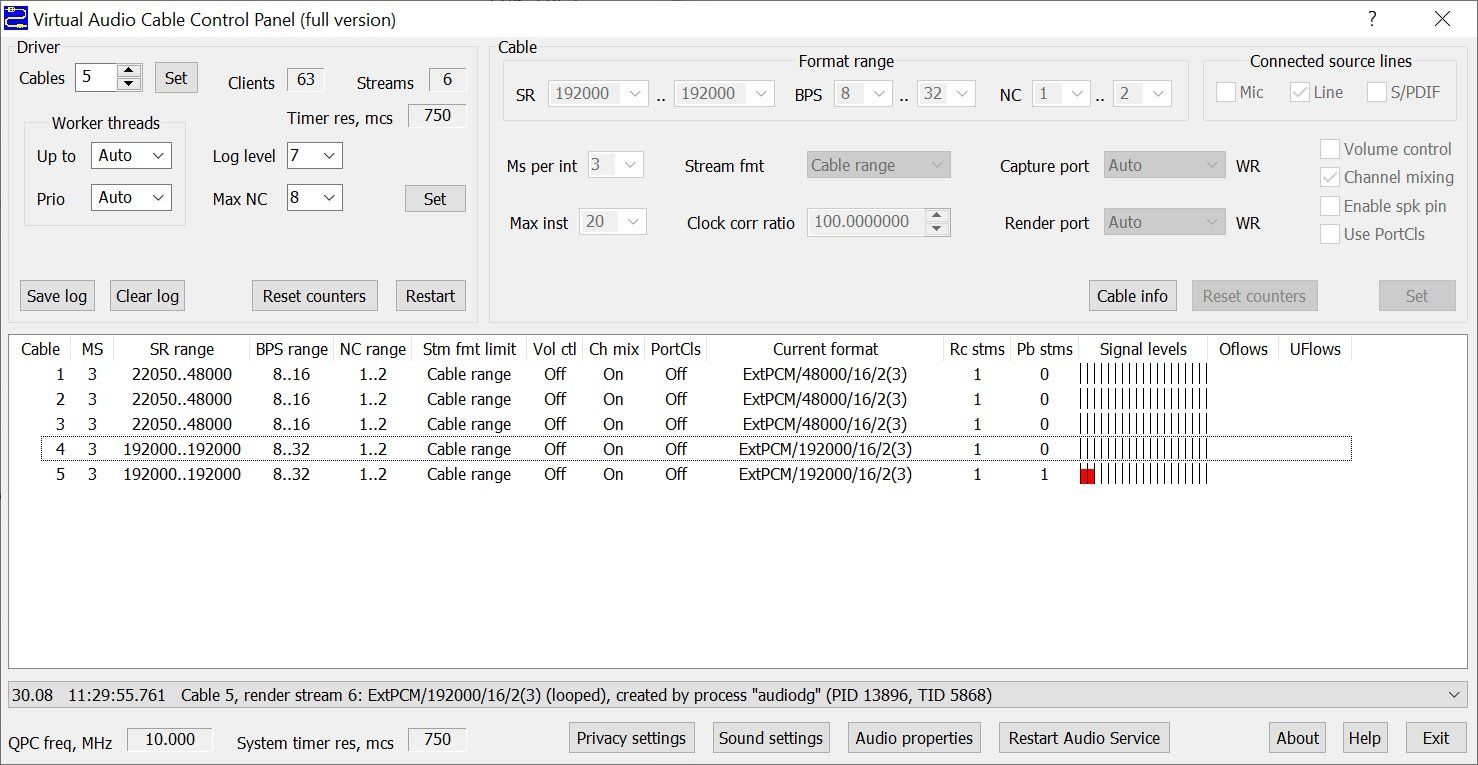
VB Audio
Website https://vb-audio.com/Cable/index.htm
Looking at the VB Audio Virtual Cable Control Panel:
- SR (Sample rate) must be 192000, 192000
- From the Options menu select internal sampling rate to 96000 Hz.
Advanced Properties
In addition, the Advanced properties should be set to:
- 1 channel,
- 24 bits,
- 192000 Hz.