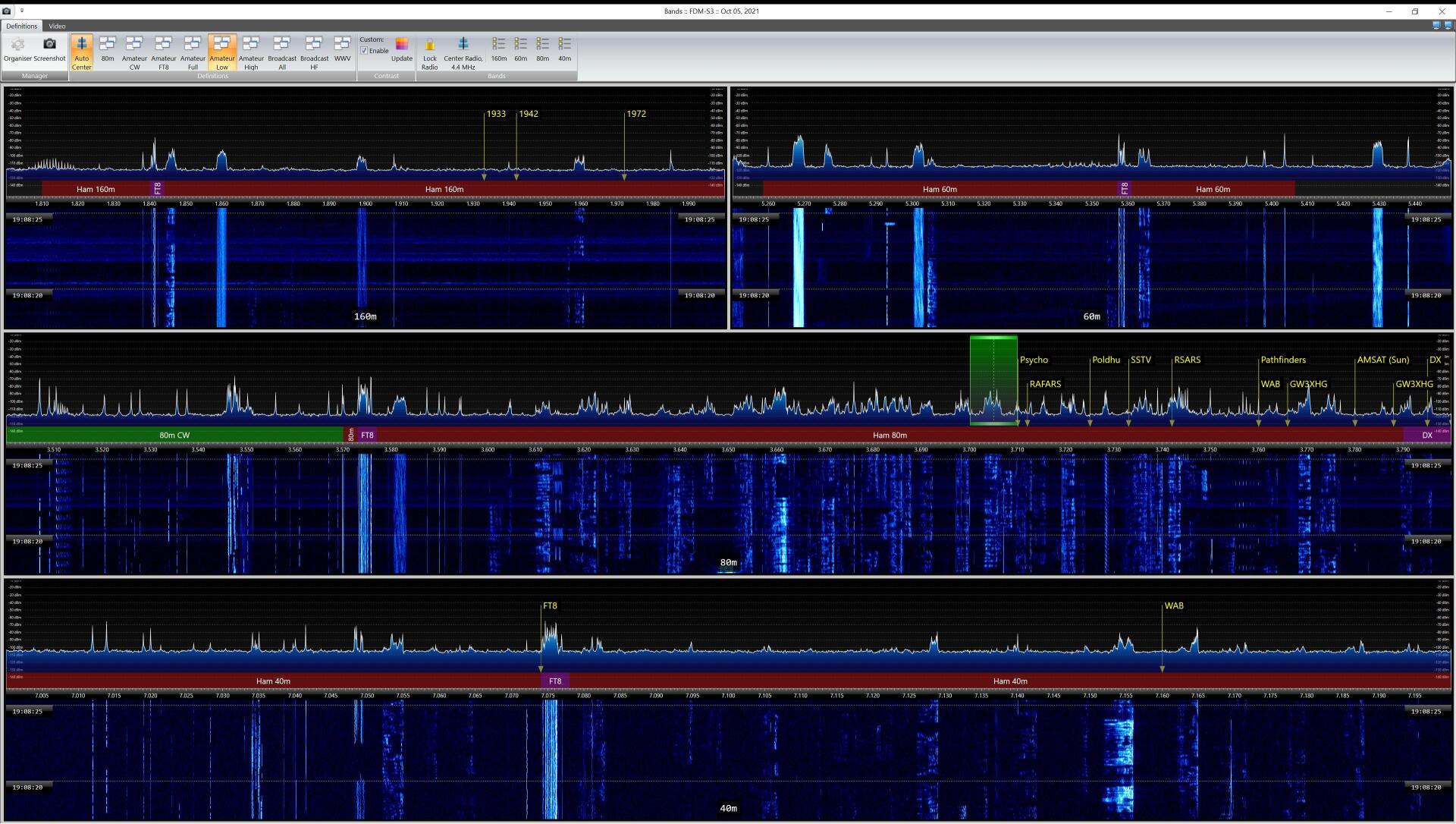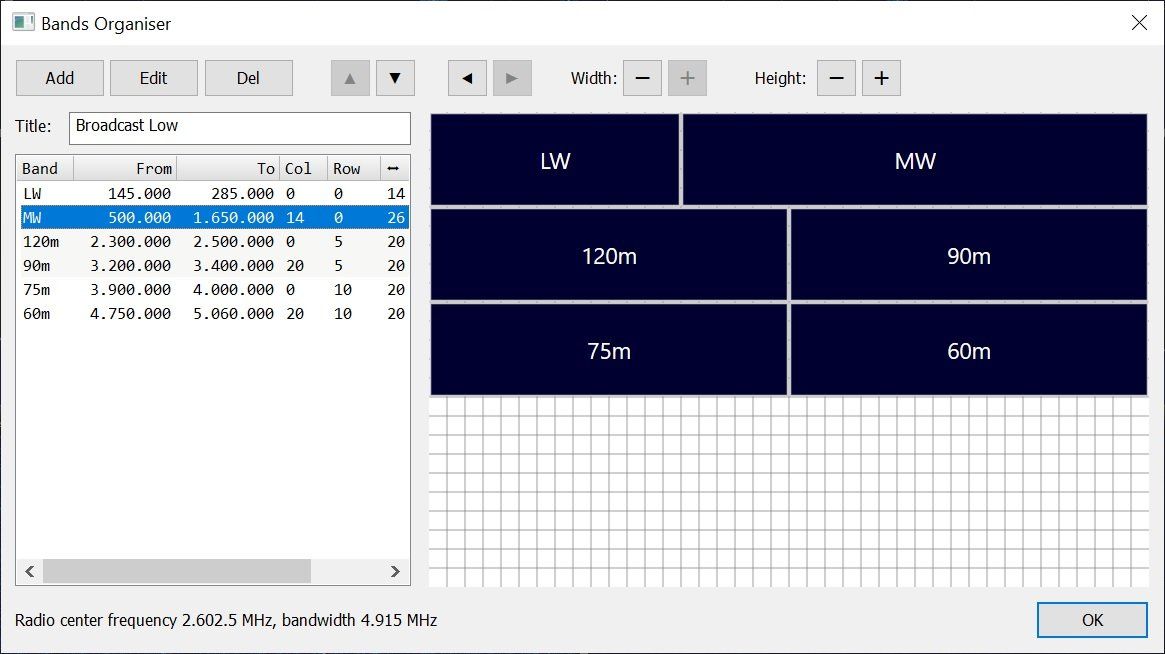Multi-Band Display
All at once!
Display
October 6th 2021: The multi-band display is used to display one or more bands simultaneously, for example:
- HF broadcast bands,
- HF Amateur bands,
- FT8 segments,
- 144MHz split into 4 sub-bands.
The band windows support:
- Changing the current receiver frequency with the mouse (click, scroll, drag),
- Band plan,
- Markers.
Hardware
This display is suited to a dual monitor configuration, ideally 4k but a high resolution is recommended. This display places more load on both CPU and GPU although the additional CPU load is not excessive.
SDR
To display more than one band at once you will need a SDR with a higher bandwidth, for example:
- ELAD S3 - 24 MHz,
- RX888 - 30 MHz,
- SDRplay - 10 MHz.
Caveat
SDRs such as Hermes which can stream more than one band at once are only supported for the main band selection.
Starting
To open this display: Ribbon Bar, Receive, View, Multi-Band. The default definitions are displayed in the ribbon bar.
Manager
Organiser
This is where you create the definitions. Each definition has at least one and no more than twenty bands. Band ranges can overlap.
Each band definition contains:
- Title,
- Frequency range,
- Position in the layout window.
Definitions
Select a definition from the ribbon bar.
Auto-Center
If a definition is selected and auto center is enabled then the SDR's center (LO) frequency is set to the center frequency of the definition, the center is midway between the lowest and highest band frequency.
Contrast
By default the contrast settings on the main window are used - the custom contrast option uses an advanced algorithm to determine an optimum contrast for each band.
Bands
When you select a band the frequency range is applied to the main window.
Lock Radio
If Lock Radio is selected then the SDR's center (LO) frequency is not changed, otherwise the center (LO) frequency is set to the center of the selected band.
Center Radio
Selecting Center Radio sets the SDR's center (LO) frequency the center frequency of the definition.