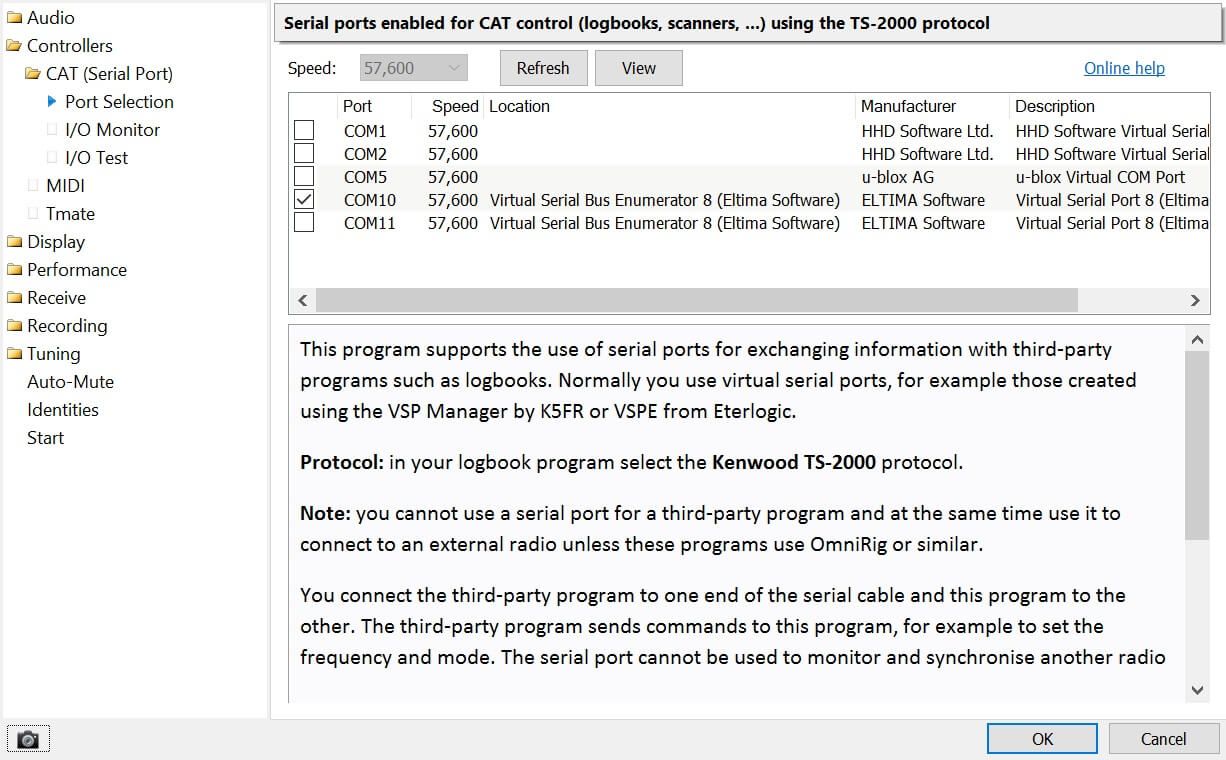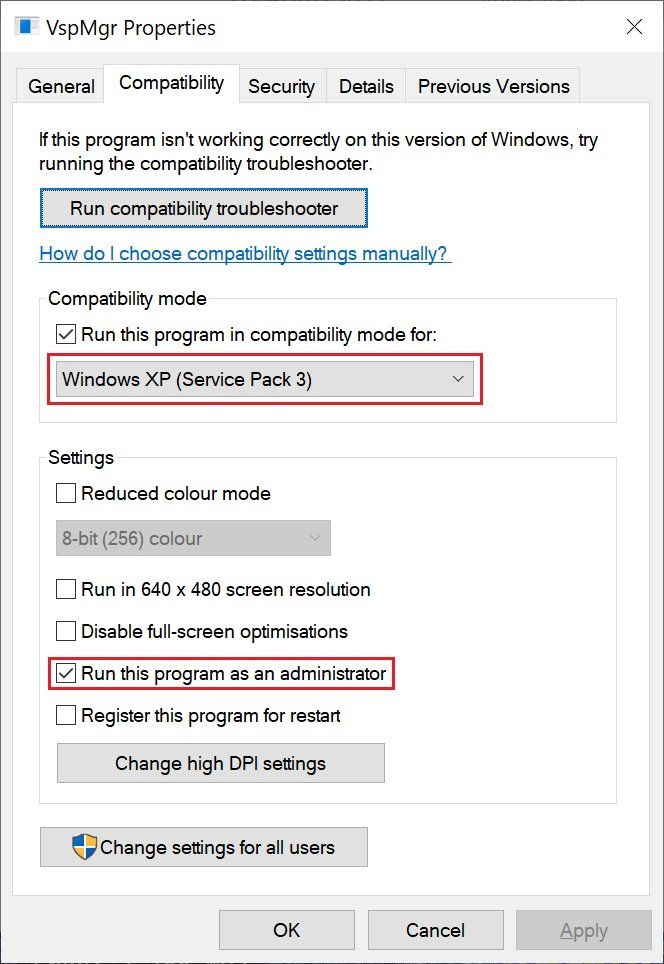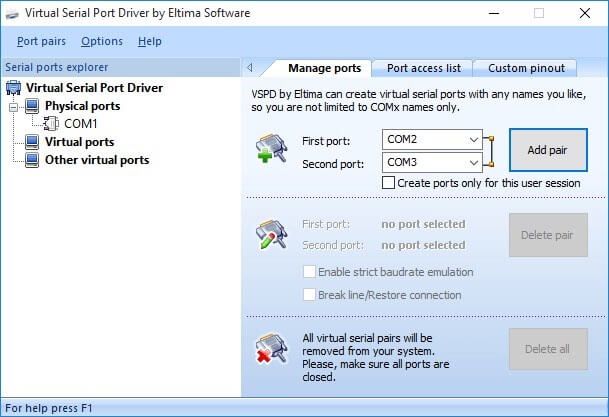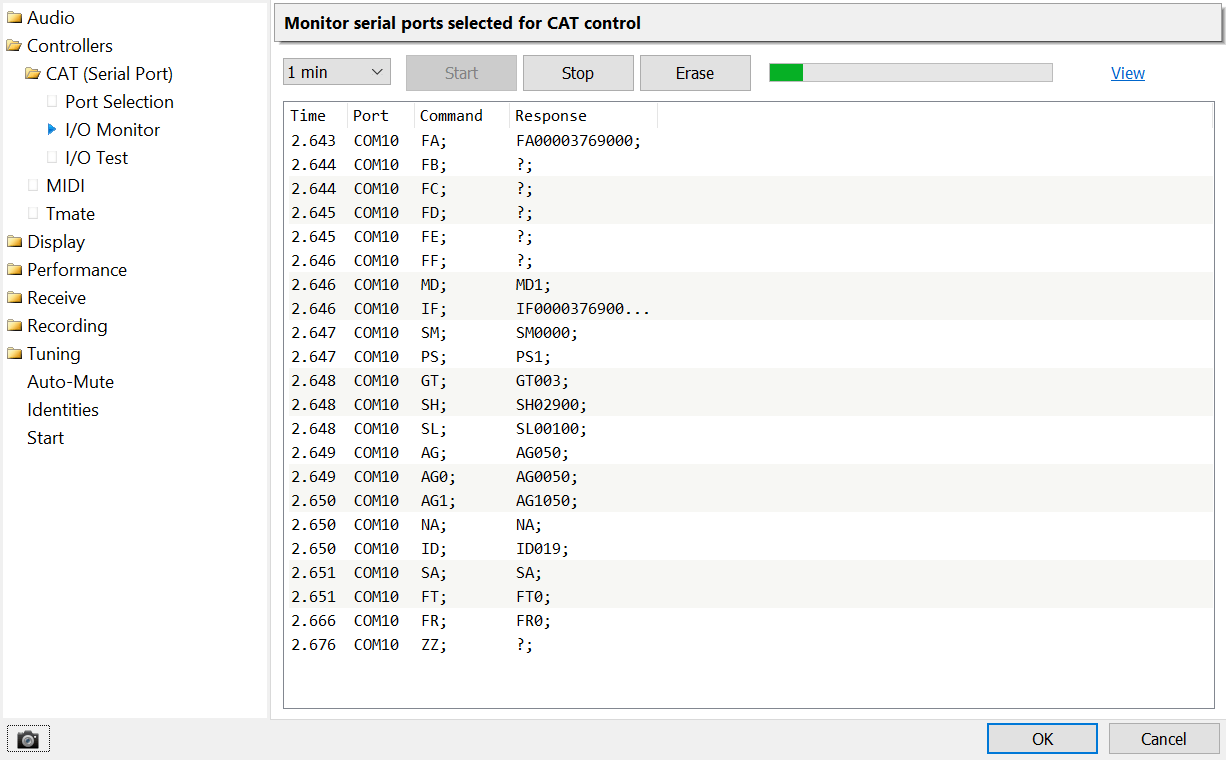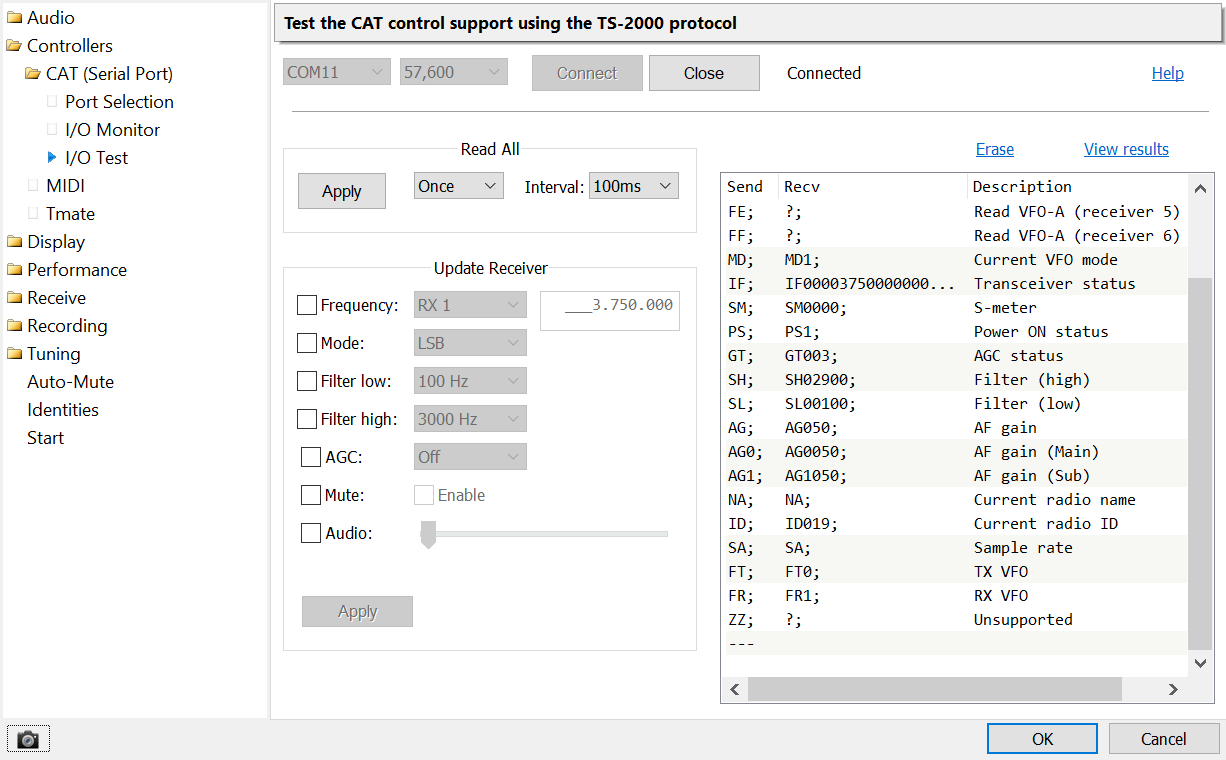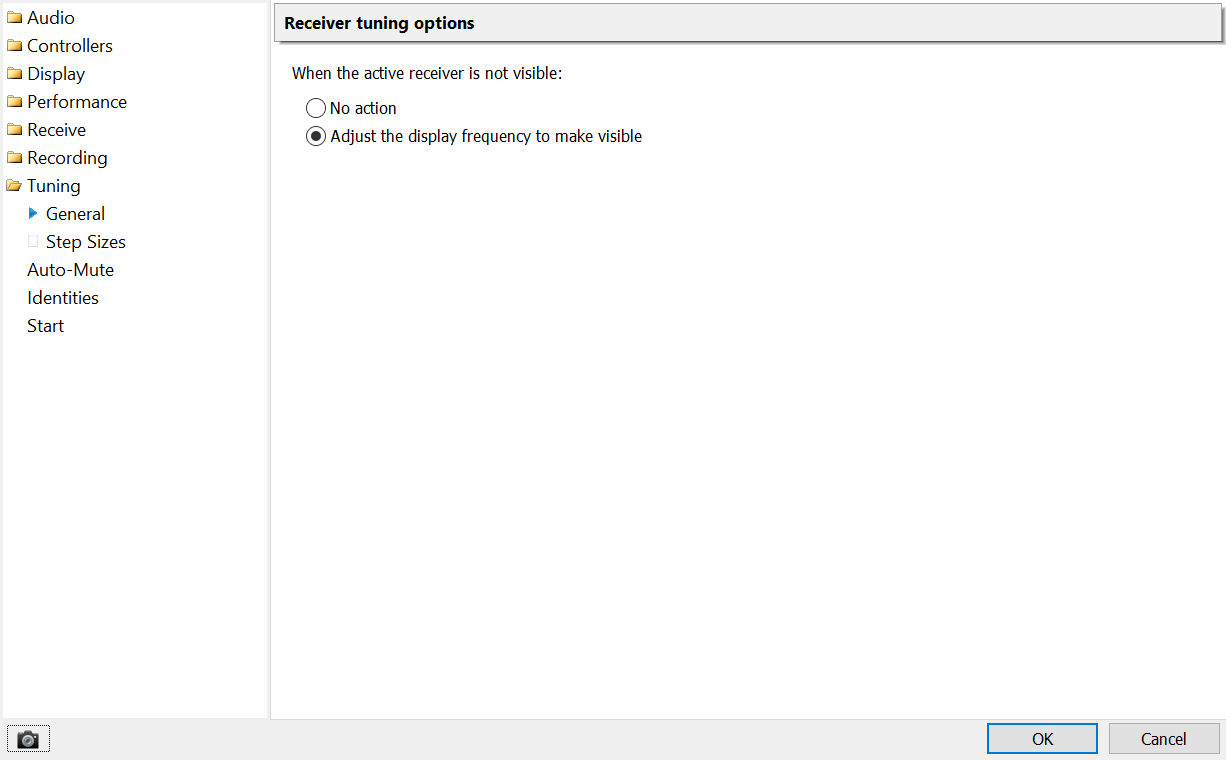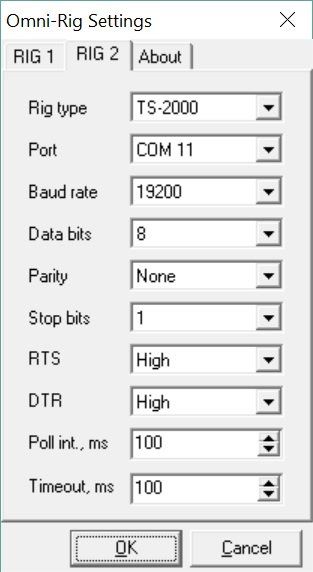Serial Port
Connecting via CAT
Configuration
This program supports the use of serial ports for exchanging information with third-party programs such as logbooks. Normally you use virtual serial ports, for example those created using:
Free
The free products are in regular use at the SDR Console development office.
Commercial
The commercial products have not been tested by the SDR Console developer.
- Virtual Serial Port Driver from Eltima Software.
- VSPE from Eterlogic.
Connecting
You connect the third-party program (for example WSJT-X) to one end of the serial cable and this program (SDR Console) to the other. The third-party program sends commands to this program, for example to set the frequency and mode. The serial port cannot be used to monitor and synchronise another radio.
Protocol: in your logbook program select the Kenwood TS-2000 protocol.
Speed: If you are using a virtual serial port the default speed of 57,600 can be used, if using a hardware port then the speed must match the speed at the other end of the connection. To change the speed you first select an entry in the list and then select the new speed from the dropdown at the top of the window.
In the program options select Port Selection. In this window you select the ports which are opened by this program. This program opens and closes ports as you make changes to the selections in this window. The status is shown in the main logfile window.
Note: you cannot use a serial port for a third-party program and at the same time use it to connect to an external radio unless these programs use Omni-Rig or similar. Use one serial port per program.
com0com
Download
There are many kits floating around on the internet, the kit here from Simon Harston on Sourceforge is signed and works with Windows 10, 64-bit. More information about this kit below.
Sourceforge
Post from Simon Harston on 2021-09-16: Hi folks, I think(!) I can provide com0com 3.0 as a signed version of the installer including the setup-GUI. I made it in 2013 using separately signed versions of the 32- and 64-bit versions that I found back in 2012, and then forgot about it until I received feedback from a user who said she couldn't install on the newest Win10 build. Reading here above that Win10 build 1607 might have changed procedures, I just now tried running my installer on a laptop that has certainly never seen com0com before, and it ran without problems. I checked back with the user and found she had a different problem, which we also solved. So... you are all very welcome to try this version of com0com - I promise it's legitimate:
VSP Manager by K5FR
Download
Contact K5FR, more information on this page.
Important
Set compatibility to Windows XP SP3 and select 'Run as Administrator'.
The Help link does not work, this software does not appear to be maintained but does work well with Windows 10. The latest version appears to be 1.0.3.01.
Virtual Serial Port Driver
Diagnostics
Testing
- Check the Frequency box
- Enter new value in Update Receiver window
- Press Apply.
Commands
- SA changed to SZ as SA is assigned to Satellite Mode.
- Changed TX from return TX status to switch to transmit, and
- Changed RX from return RX status to switch to receive.
- S0 = 0 units
- S5 = 10 units
- S9 - 18 units.
0 DSB1 LSB2 USB3 CW (upper sideband)4 FM5 SAM (synchronous AM, includes ECSS)6 Not used7 CW (lower sideband)8 Wide FM9 Broadcast FM