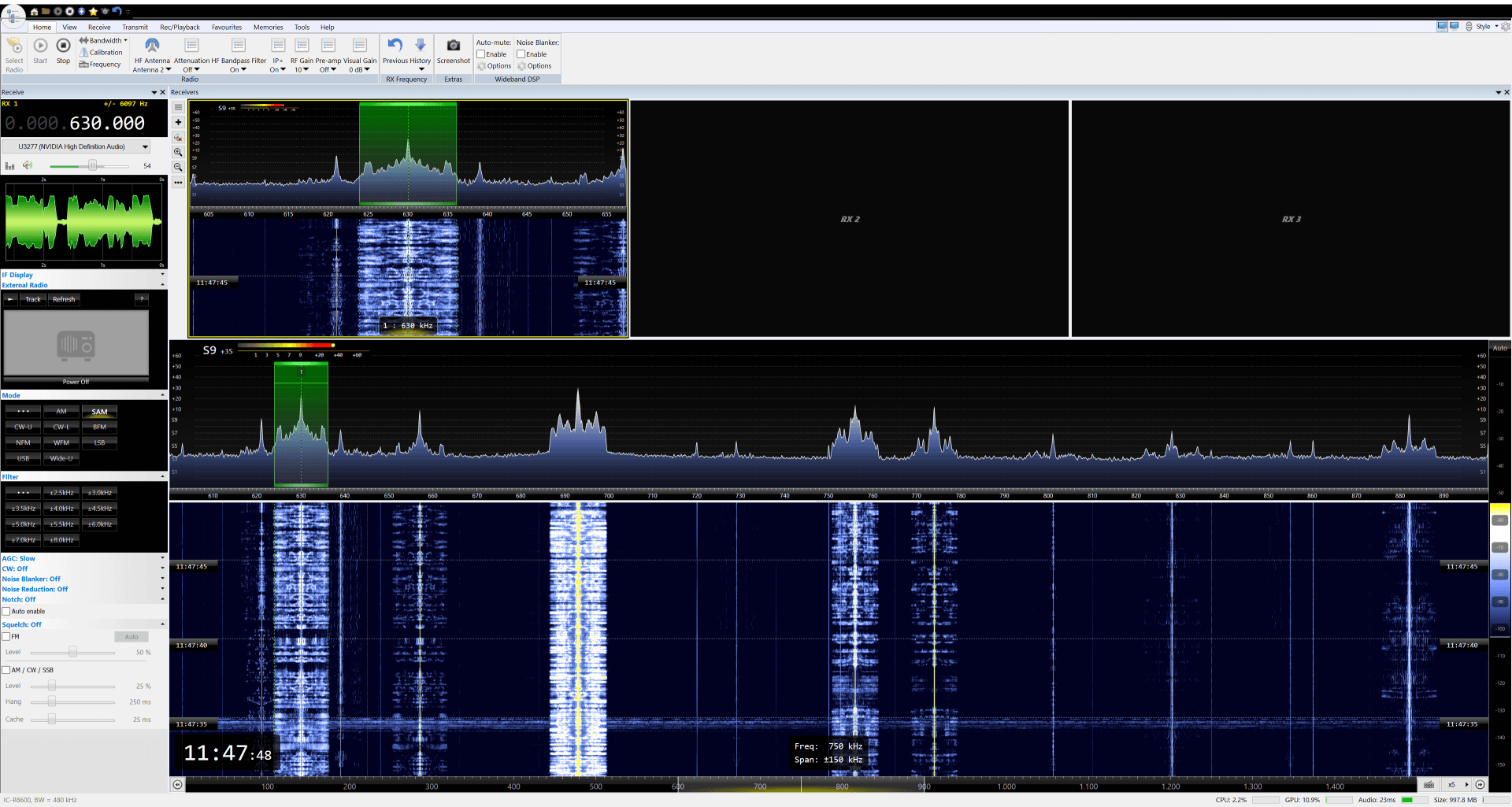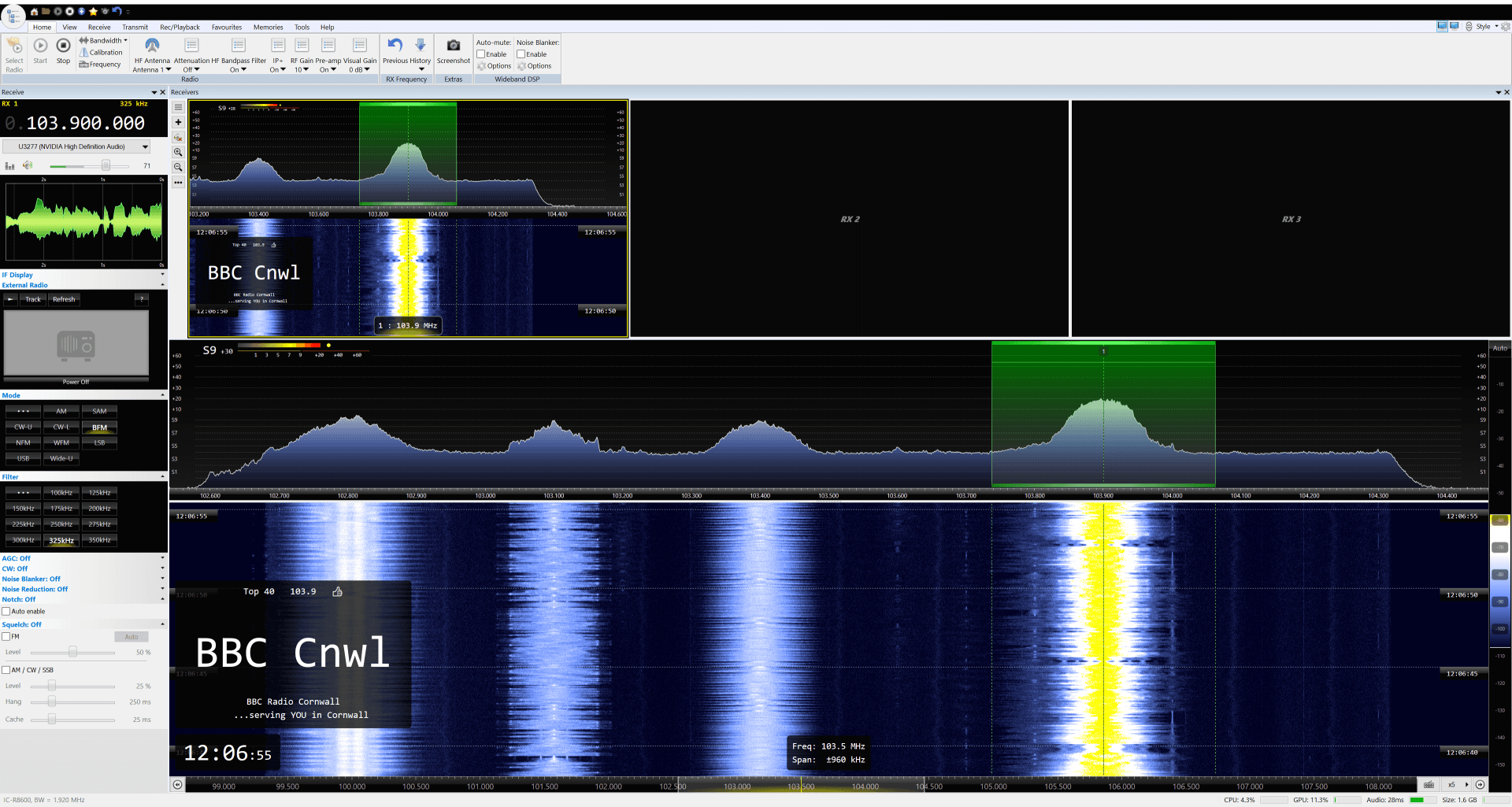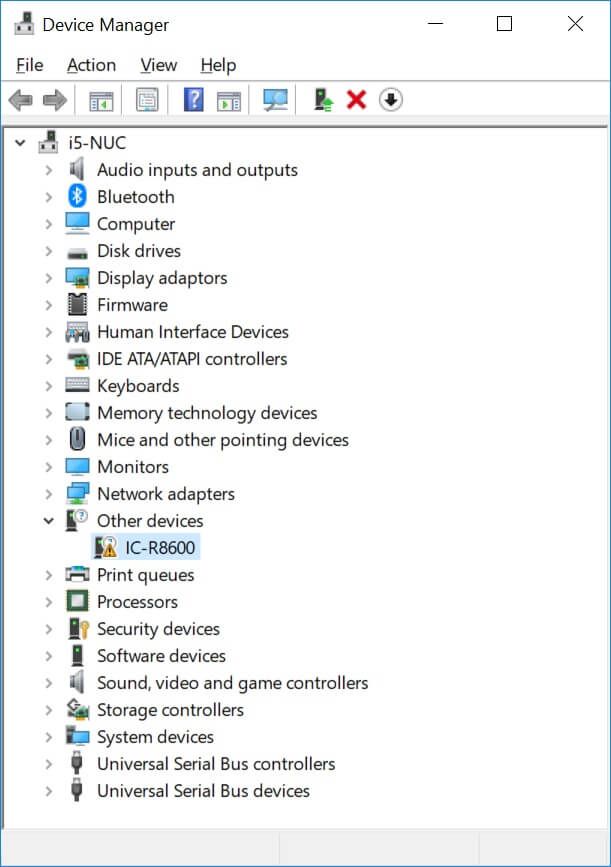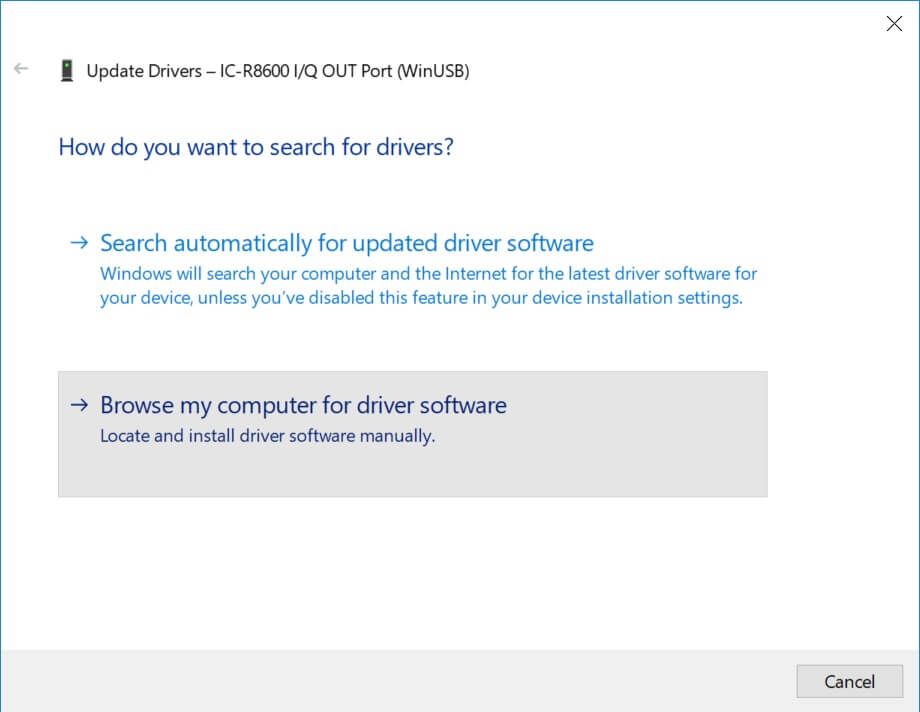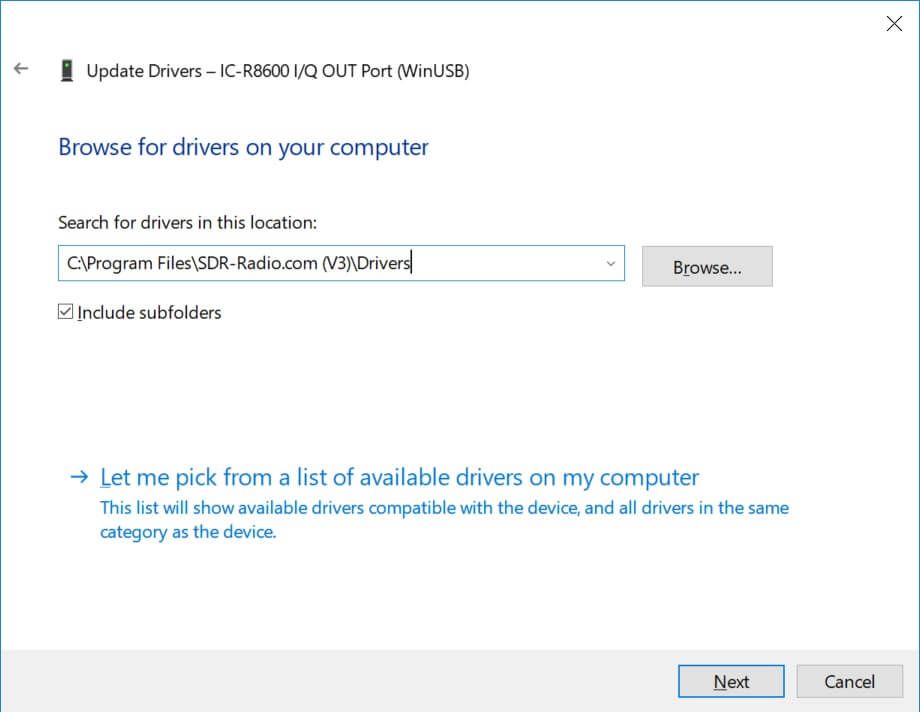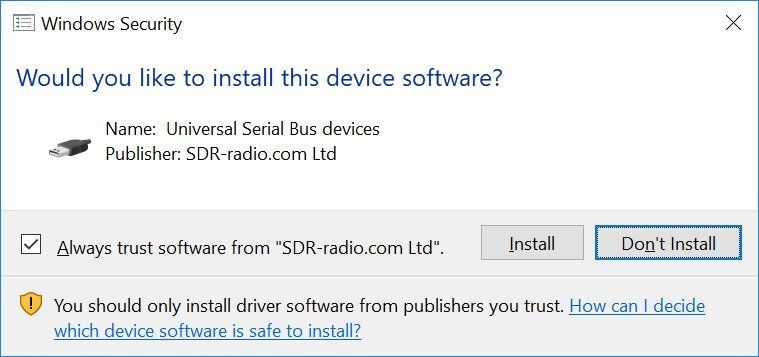R8600
Status
Initial support added on June 26th, 2018. Available in version 3.0.1. Based on two days of use on HF and VHF this is an excellent radio!
Getting Started
Follow these steps:
- Download SDR Console 3.0.1 or higher.
- Make sure the R8600 has firmware 1.3 or higher installed (shown on the R8600 screen when you press the power button).
- Connect the R8600's IQ-OUT port to a USB2 or USB3 port on your PC, this is the only connection required.
- Install either the HDSDR driver from ICOM or the driver which comes with SDR Console (see below).
- Read the information on this page!
Full information is found in ICOM's document "I/Q OUTPUT REFERENCE GUIDE iR8600 COMMUNICATIONS RECEIVER" which you download from the ICOM website [link].
Driver
The R8600 uses WinUSB which is part of a standard Windows installation. To setup your R8600 to use WinUSB you must install either:
- ICOM (recommended): 'USB I/Q Package for HDSDR' downloaded from ICOM's website [link], or
- SDR Console: A signed driver supplied with the SDR Console kit, this can only be installed on Windows 8 or higher (not Windows 7).
ICOM (Recommended)
To install the ICOM software follow the instructions with that package.
SDR Console
A signed driver is supplied with the SDR Console kit, you must install the driver for your R8600 as follows:
- From the Control Panel select Device Manager
- Right-click on IC-R8600 in the Universal Serial Bus devices
- Select Update driver from the context menu
- Select Browse my computer for driver software (location depends on the folder where SDR Console is installed)
- 32-Bit: select ICOMR8600.inf from C:\Program Files\SDR-Radio.com (V3)\Drivers/Win8Win10/x86
- 64-Bit: select ICOMR8600.inf from C:\Program Files\SDR-Radio.com (V3)\Drivers/Win8Win10/x64
- Windows Security will prompt you to confirm the installation, the driver is signed by SDR-Radio.com Ltd
That's it!
Operating In I/Q Mode
For more information about the topics below read "I/Q OUTPUT REFERENCE GUIDE iR8600 COMMUNICATIONS RECEIVER" on the ICOM website [link].
Front Panel
While the IC-R8600 is in the I/Q mode, [REMOTE] LED lights and the IC-R8600 is in the “Remote controlled mode,” thus you cannot operate the IC-R8600.
To exit the I/Q mode, send the command that cancels the mode, or push the [LOCAL] key on the IC-R8600 front panel. Turning OFF the IC-R8600’s power also exits the I/Q mode.
Not Supported
This information comes from the reference manual (above)l. Operation limitations in the I/Q mode
Setting
- All changes (frequency, preamp setting, and so on) made in the I/Q mode are not saved.
- All the settings will be returned to the condition/state before entering the I/Q mode.
Receive setting
- While in the I/Q mode:
- Mode is fixed to “USB,” and “AGC” is forcibly turned OFF.
- R8600 frequency shows the center frequency (same as SDR Console), not the current VFO frequency.
Audio output
- Audio output from the internal speaker, external speaker terminal and headphone terminal are muted.
- The audio output from the USB Audio, [AF/IF] terminal and [LAN] port are not muted.
- The Monitor function is forcibly turned OFF.
Other
- Normal scan, Priority scan and Tone scan are not usable. (Forcibly canceled if running.)
- The Recording function is not usable.
- The Memory channel is not automatically changed by the Timer function. (The Automatic Power OFF function is still usable.)
- The BER measurement function is not usable, and forcibly turned OFF if in use.
- “NG (FA)” will be returned to all the commands excepts those related to the I/Q mode: reading and entering the I/Q mode. Setting receive frequency, receive mode transceive and receiving digital signals are disabled.
- The cloning operation using the CS-R8600 is not usable.
- The IF signal from the 10.7 MHz OUT is disabled..
DC Spur
The I/Q data contains a DC component that is produced in the signal processing. The DC component appears as a constant frequency component positioned at the center frequency (0 Hz). Although this is removed in SDR Console it is recommended that you do not tune stations to the centre of the display as the spur removal code will affect this signal as well.
Bit Depth
The software allows you to select the bit depth from the ribbon bar's Home pane (first start the R8600). At 5.12MHz the maximum bit depth is 16 bits, for all other bandwidths the maximum bit depth is 24 bits. A higher bit depth supports better blocking dynamic range but requires a higher USB throughput.
| Sample Frequency | Max Bits | Usable Bandwidth |
|---|---|---|
| 5.12 MHz | 16 | 4.46 MHz |
| 3.84 MHz | 24 | 3.31 MHz |
| 1.92 MHz | 24 | 1.63 MHz |
| 960 kHz | 24 | 815 kHz |
| 480 kHz | 24 | 408 kHz |
| 240 kHz | 24 | 203 kHz |